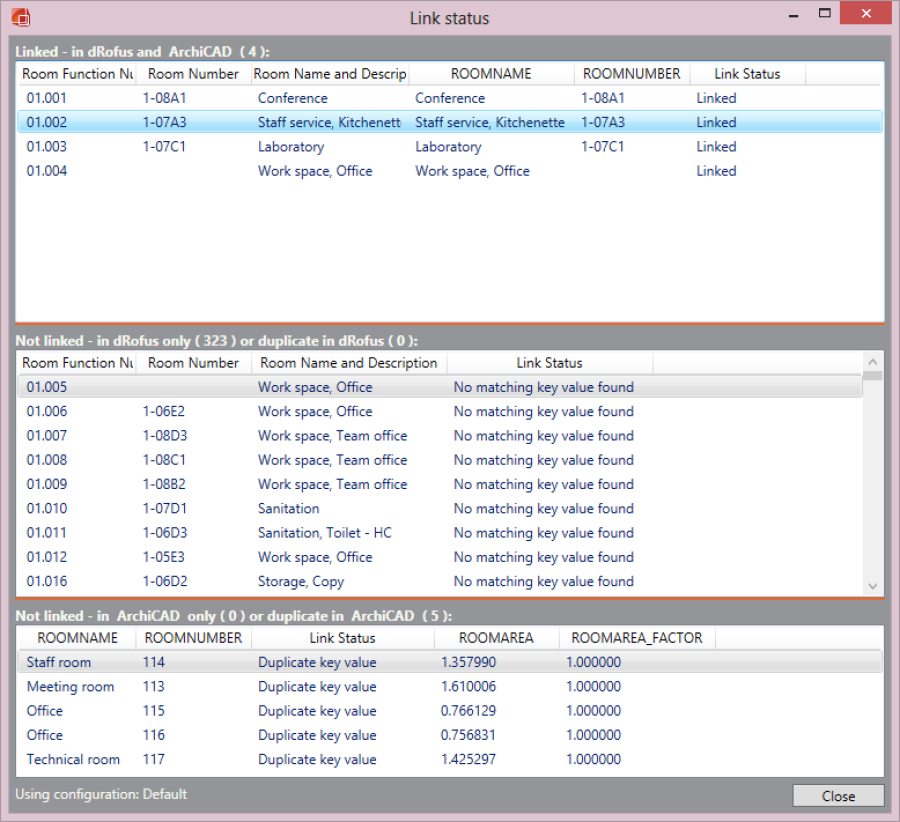To get a detailed overview of dRofus rooms, ArchiCAD zones and linked rooms go to dRofus->"Show linked zones status report" in the dRofus menu. You can also access the status report by clicking the magnifying glass symbol ( ) in the synchronization window (see Synchronize ArchiCAD Zones). The main advantage of using the synchronization window for this purpose is an ability to set a filter on rooms in dRofus (described in Synchronize ArchiCAD Zones). When opening the same window from the dRofus menu, it shows a link status of all rooms in the project.
The zone status report is divided in three lists:
- Linked – in dRofus and ArchiCAD: Shows linked rooms.
- Not linked – in dRofus or duplicate in dRofus: Shows the rooms in dRofus that are not linked with ArchiCAD zones. Either because there is no key value matchesor there are duplicate key values in dRofus
- Not linked – in ArchiCAD only or duplicate in ArchiCAD: Shows zones in ArchiCAD that are not linked to dRofus rooms. Either because there is no match on key values or duplicate key values in ArchiCAD.
In all three lists you can right click and either add/remove columns or export the list to Excel.