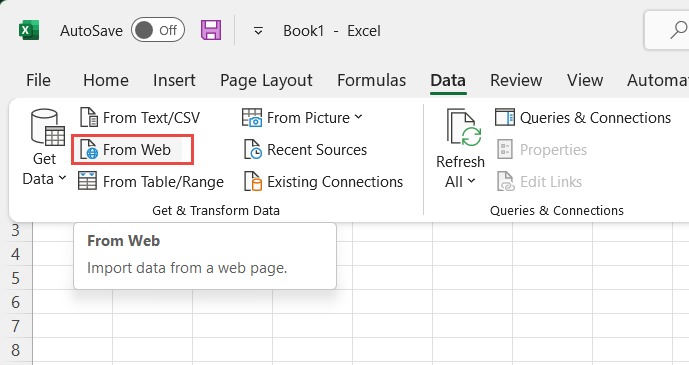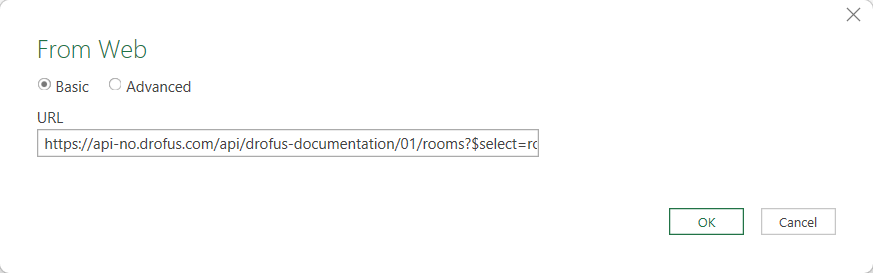Excel import data
Selecting data to export
In the dRofus client, go to Reports and Exports → Excel exports. Find the relevant export to use as starting point. In the example below we want to get a list of rooms with a few relevant properties;
List of included properties for the root entity Rooms
Click ‘Power query’ to access the related API request URI and API key
The API request URI and API key will be used for the query and authentication in Excel
Connect and authenticate in Excel
Create a new Excel-sheet, and select Data → From Web
Enter the API request URI as shown in the image below.
First time you use the API you will be asked to authenticate. Use Basic as authentication method. Insert your username. As password paste the API key as shown in the dRofus power query dialogue.
Your dRofus username
API key
Creating your report
The data will initially be shown in one column. To expand data to a table Expand data to Table
Expand columns, (optional) do not use original column names, then Close And Load to fill sheet with data
You now have live data from API in Excel. To refresh data from source, right-click anywhere and select Refresh. :