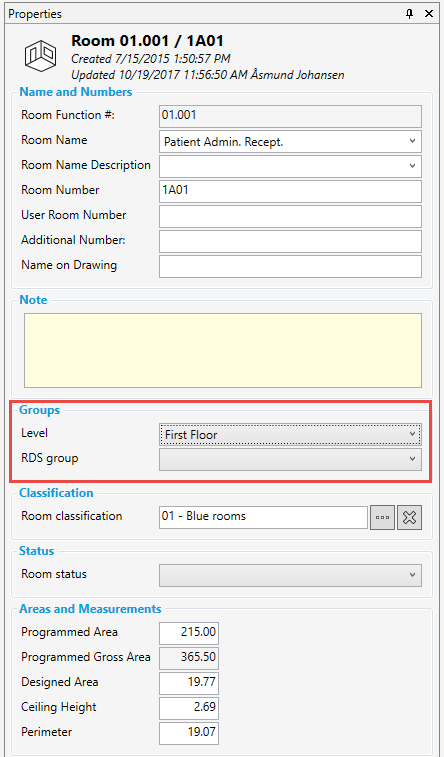There are two tabs in navigation panal in the room module; Functions and Groups. Under the Functions tab, the rooms are structured according to function. Under the Groups tab, there is the option to group rooms according to other criteria such as user groups, safety zones, leases. Other examples of group types may be building phase, floor level, wing etc. There are no limits in the program for the number of group types created or the types of groups created. Groups are therefore a flexible tool for projects where it is preferable to group and maintain an overview of rooms based on other criteria than the function structure.
Create group type
Group types and groups are created under the tab "Groups" which you will find beside the "Functions" tab in the room list. To create a new group type, right-click on "Groups" and select "New group type". You then have to assign a name to the group type. There are two tabs in the window on the right; Group type and Room. Under Group type, you can add a description of the group type, classification (see IFC user guide). In the field below, you can link Room Data requirements to the group. Room groups and requirements are described in detail in Groups.
Create group
To create a group, right-click on the group type and select New group, then give it a name and optional description. You can later edit name, description, color and reference for the group in the group properties.
Link rooms to groups
Once the groups have been created, you can start linking rooms to the different groups. You can attach rooms to groups from the Room property panel in the section Groups;
Select one or more rooms and attach the rooms to desired groups. Note that you need write access to rooms to complete this opreation.
NB
Groups in reports
Once you have grouped rooms, there are several different reports which can be generated for the different groups. This applies for example to the report for Items in room, Room Data - Room data sheet, Finishes, Cost calculations per room group etc.
Example