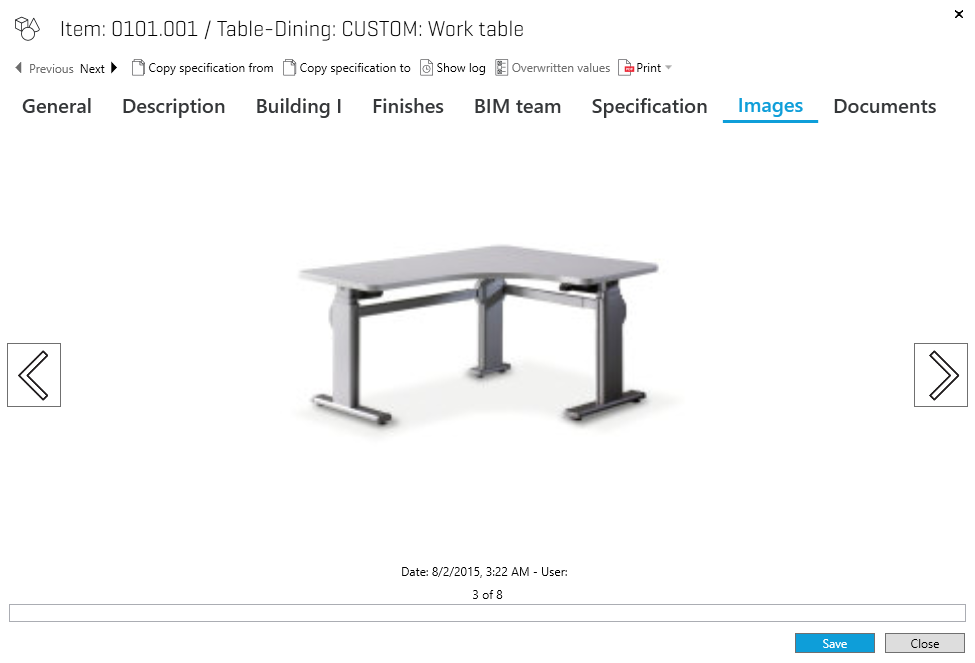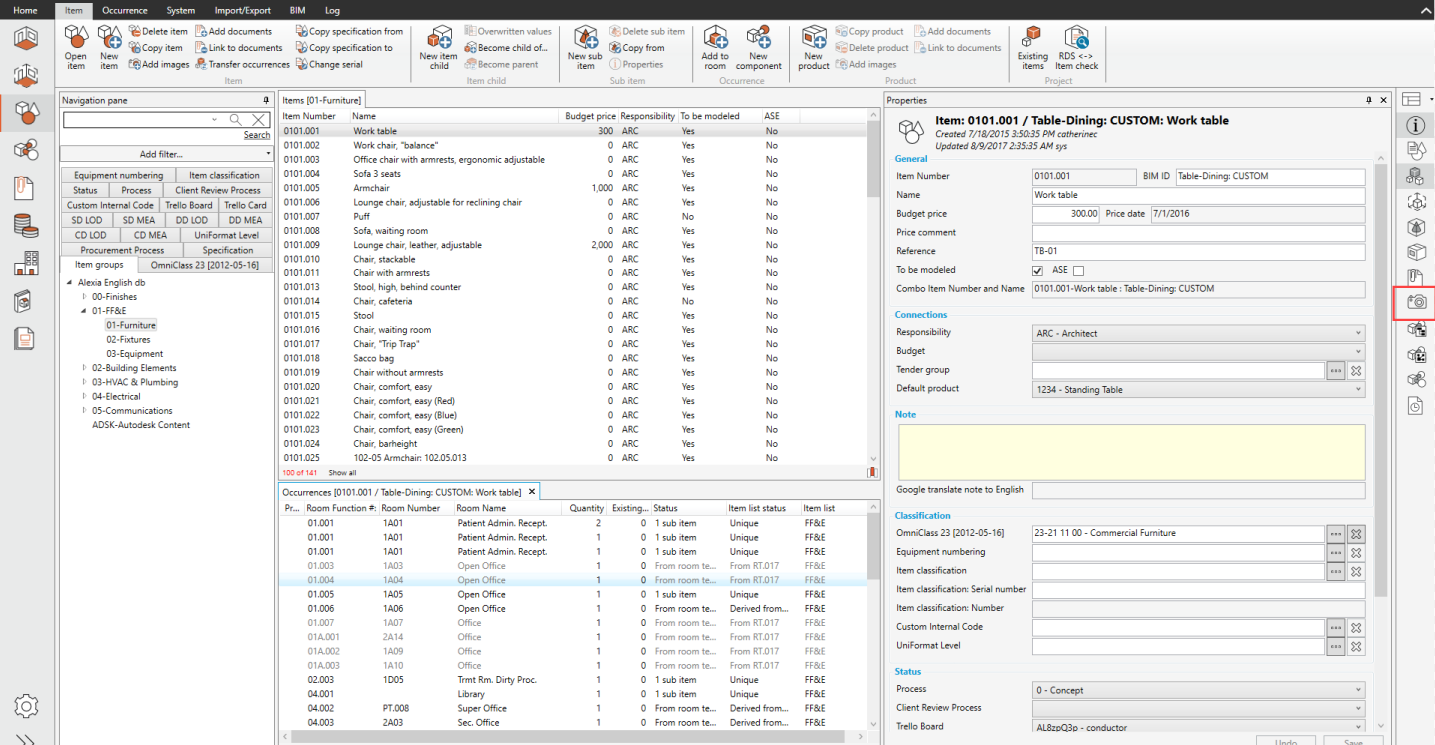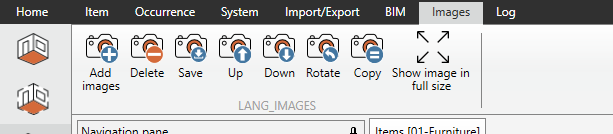Pictures can be moved to different parts of the program. This applies to Items, existing Items, rooms and in the function program. Pictures can be used to explain the appearance of Item, provide sketches or drawings of rooms or photographs of Items to be transferred.
If you want to see the images attached to an item or room, just open the item/room and select the "Images" tab.
Icon | Definition |
Go to next picture. This will only be available if more than one picture is registered. | |
Go to previous picture. |
If you want to manage the images, in the item/room window, select the image icone on the right ribbon:
A "Image" menu will appear with different options on the top ribbon:
Tip
Tip
If you have problems uploading certain pictures, it may be that they are in a format which the program does not recognize. You can try opening the picture in the file manager's preview function then save it as a JPEG before trying to upload it once more.