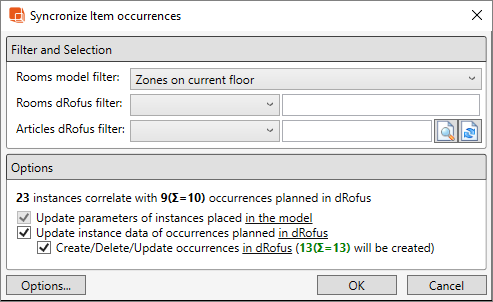The dRofus Addon allows to synchronize data between parameters of ArchiCAD Objects and attributes of dRofus Item Occurrences.
For this to happen, the ArchiCAD Objects do need to be linked with dRofus Items. Refer to Linking ArchiCAD Objects to Items in dRofus.
Also, the ArchiCAD Zones (in which Objects have been placed) do need to be linked with dRofus Rooms (in which Items have been planned). Refer to Linking ArchiCAD Zones.
To synchronize data between ArchiCAD Objects and dRofus Item Occurrences, select Sync Instance Data with dRofus within the dRofus Menu:
The Synchronize Item occurrences dialog shows how the Objects placed in Zones in ArchiCAD compare against Items planned in Rooms in dRofus, and what would happen if synchronization was carried out for the chosen Objects. A more detailed overview of the Objects in Zones vs Items in Room can be viewed within the Link status dialog, which can be accessed by clicking on the button. Refer to Linked ArchiCAD Objects in Zones Status.
In addition to synchronizing the data, the above dialog can also assist in adjusting the count of placed Objects in Zones vs planned Items in Rooms by creating, deleting and updating occurrences in dRofus. This can be enabled by checking the box next to Create/Delete/Update occurrences in dRofus. An Item Occurrence (with quantity that is greater than 1) planned in dRofus can be split into multiple Occurrences if it matches multiple Objects placed in ArchiCAD, but has different values against any one of the synchronized parameters.
Example
It is also possible to synchronize data such that it is only one-way to the model (i.e., without changing data within dRofus). This can be disabled by unchecking the box next to Update instance data of occurrences planned in dRofus.
Clicking on "Options..." will open the following dialog:
- Hide Sub Items: Allows you to choose whether or not to show Sub-Items within the list.
- Hide Items not marked 'To be modeled': Allows you to choose whether or not to show Items that are not marked 'To be modeled' within dRofus.
- Using Room Configuration: Shows the active Room Configuration. You can swap to another configuration by first clicking on the active configuration and then selecting the other configuration that you would like to use.
- Using Item Configuration: Shows the active Item Type Configuration. You can swap to another configuration by first clicking on the active configuration and then selecting the other configuration that you would like to use.
- Using Instance Configuration: Shows the active Item Occurrence Configuration. You can swap to another configuration by first clicking on the active configuration and then selecting the other configuration that you would like to use.
- Synchronize instances not linked explicitly: Allows you to synchronizing Objects and Occurrences that are not linked to each other, but matches based on the type, parameters and planned quantity.
- Synchronize instances matched with ambiguity: exists because there can be a situation when a room contains multiple occurrences of the same type and it is not clear what object should be synchronized to what occurrence. We call these occurrences and objects as "matched with ambiguity". By default they are not synchronized. But if you turn the 4th option on, these objects will be matched to occurrences randomly and will be synchronized. It may be useful when you synchronize the model for the first time and there are no differences between occurrences of the same type. You should still use this option carefully, because it can mess up the relation between planned and designed data.
- Item Responsibility filter: Allows you to choose which dRofus Item Responsibility to include within the Items in Room list.