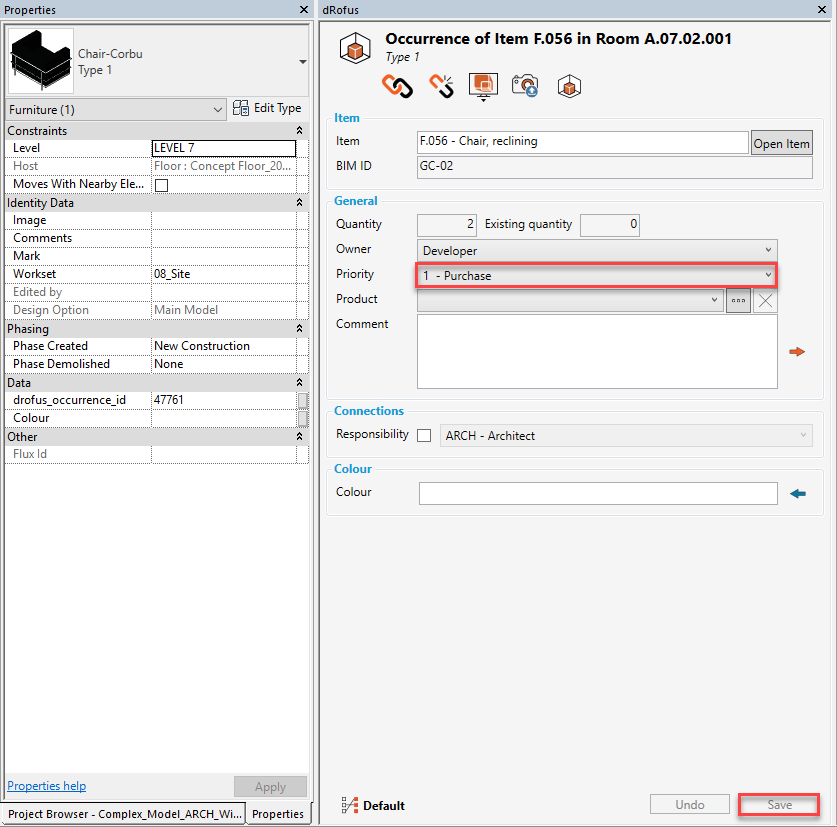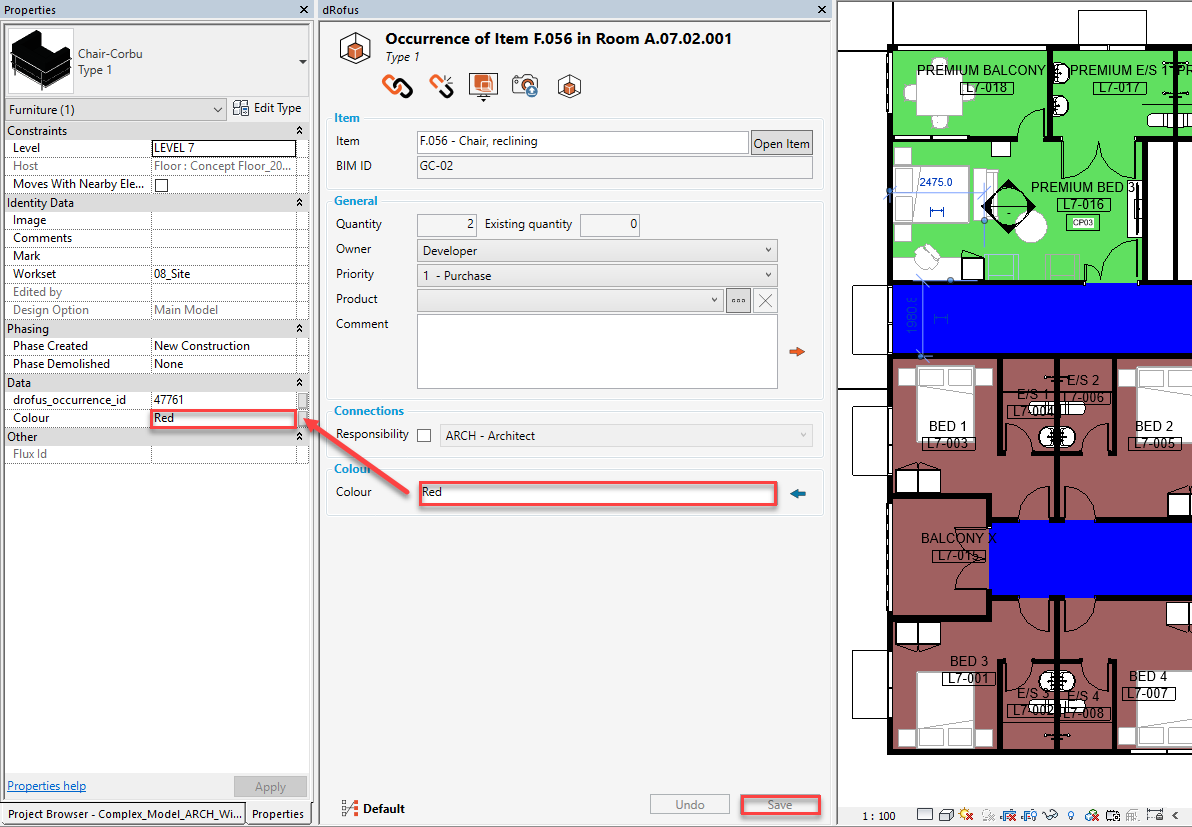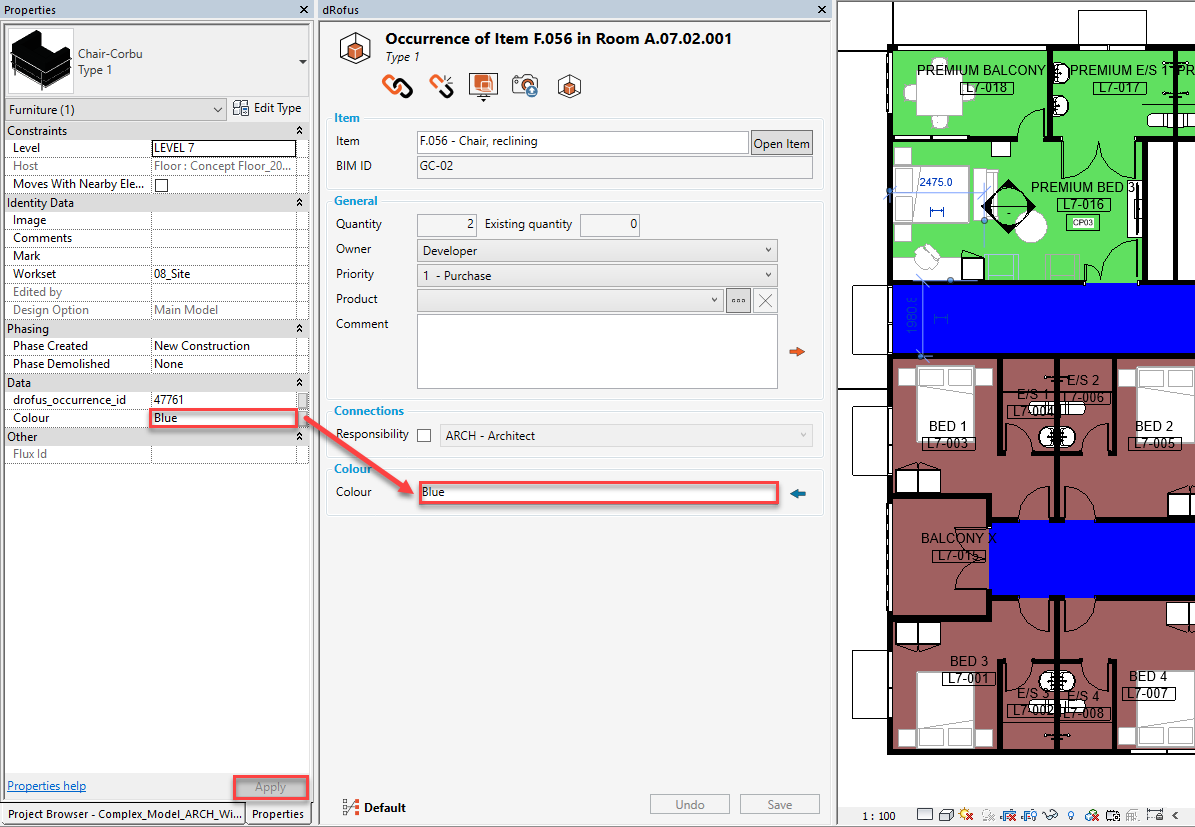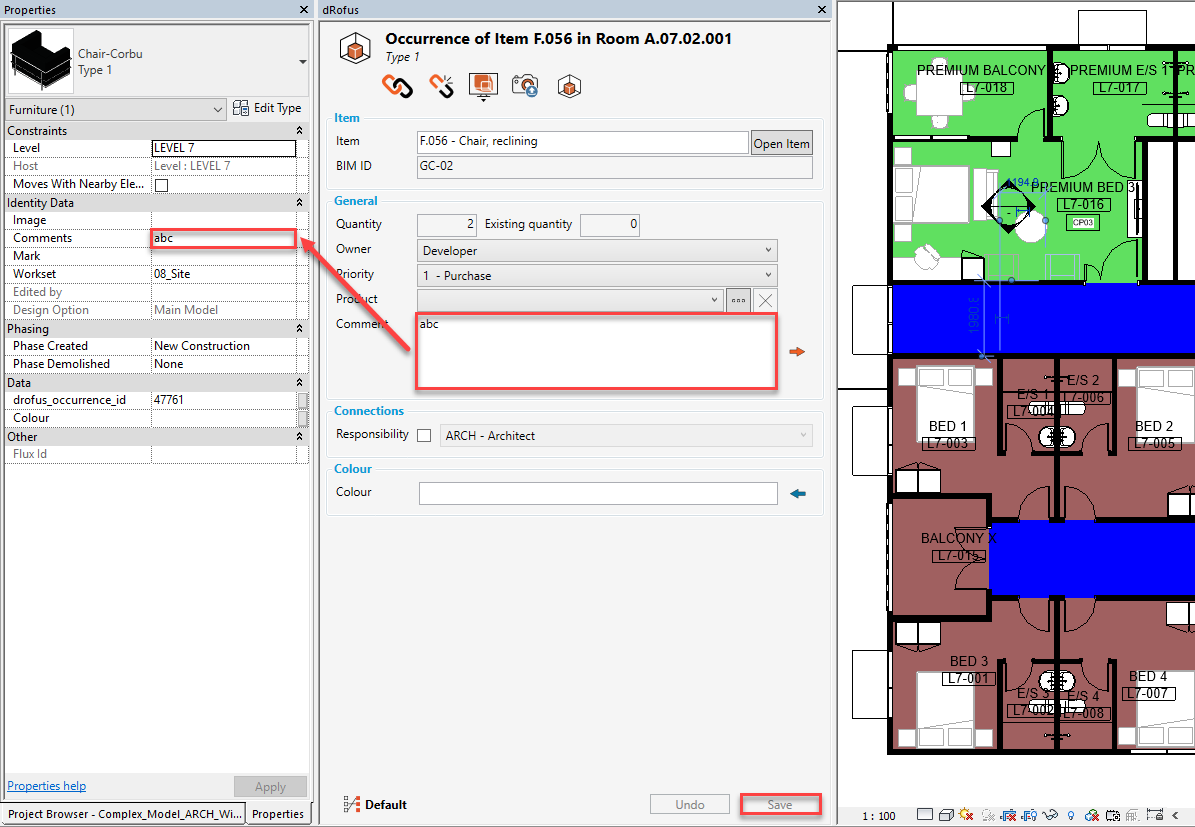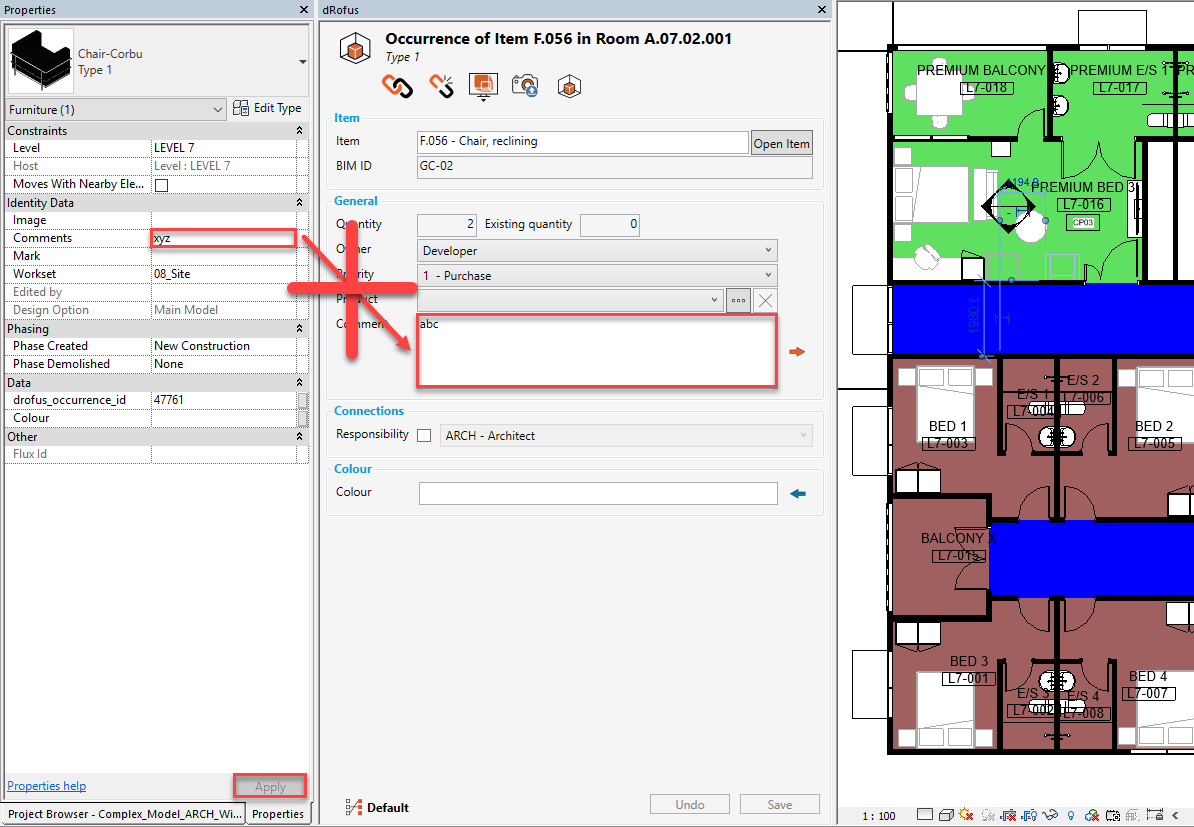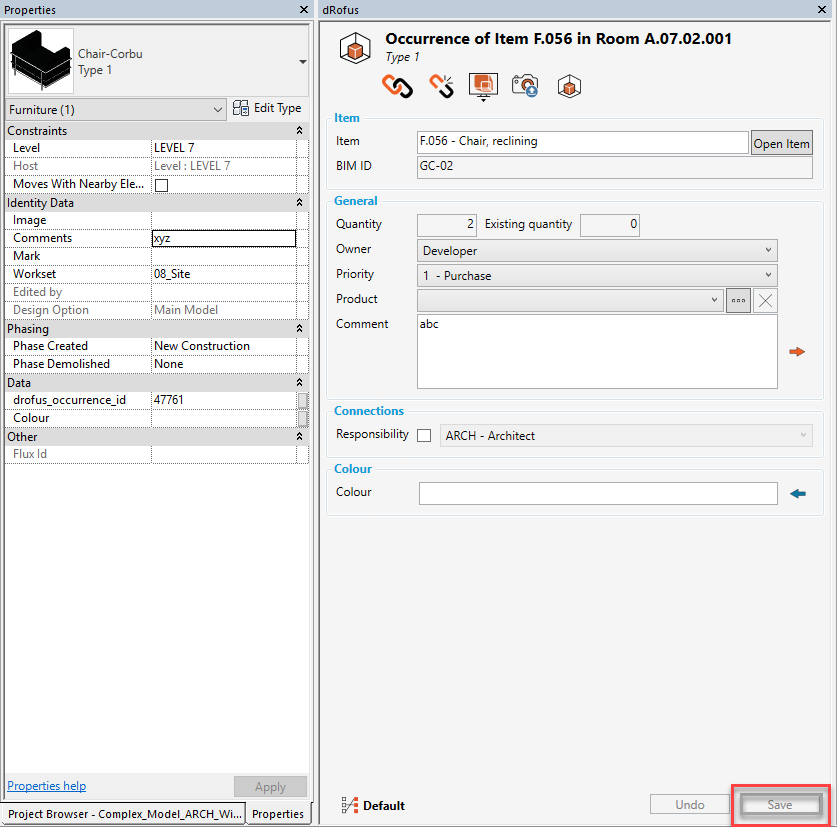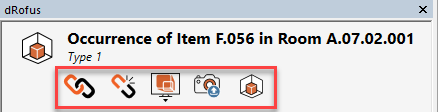For an introduction to the dRofus Panel for Family Instances, refer to: dRofus Panel Family Instances Introduction.
It is possible to make changes to the values of any of the Item Occurrence's Instance attributes within the dRofus Panel. This eliminates the need to go to the Item Occurrence within the dRofus Client just to make the Item Occurrence-specific changes.
Changes made within the dRofus Panel can be of 3 x types:
- Editing attributes that are not mapped within the active / default Configuration:
In the following example, if dRofus' Priority value (within the dRofus Panel) is changed from "2 - Optional" to "1 - Purchase" and then "Save" is clicked on:
Next time you go to the dRofus Client, you will see this change: Editing attributes that are mapped within the active / default Configuration (as dRofus <- Revit):
In the following example, if dRofus' Colour value (within the dRofus Panel) is changed from <blank> to "Red" and then "Save" is clicked on, the update will be made immediately within the corresponding Revit parameter Colour as well as dRofus Client:Important
Because the mapping of this attribute / parameter is set up as dRofus <- Revit, an alternative method is also available (and it is important that you are aware of this):
In the following example, if Revit's Colour value (within the Revit Properties Panel) is changed from "Red" to "Blue" and then "Apply" is clicked on, the update will be made immediately within the corresponding dRofus attribute Colour (within the dRofus Panel) as well:Please note that this can happen even when the dRofus Panel is hidden.
This does not mean that the value for dRofus attribute Room Number has actually changed within dRofus Client. In other words, those fields within the dRofus Panel that have blue arrows next to them simply displays the current values of their (mapped) Revit parameters, and not the actual values of the corresponding dRofus attributes.
Editing attributes that are mapped within the active / default Configuration (as dRofus -> Revit):
In the following example, if dRofus' Comment value (within the dRofus Panel) is changed from <blank> to "abc" and then "Save" is clicked on, the update will be made immediately within the corresponding Revit parameter Comments (within the Revit Properties Panel) as well:Important
Because the mapping of this attribute / parameter is set up as dRofus -> Revit, changes made within the Revit parameter will NOT affect changes to the corresponding dRofus attribute (and it is important that you are aware of this).
In the following example, if Revit's Comments value (within the Revit Properties Panel) is changed from "abc" to "xyz" and then "Apply" is clicked on, the update will NOT be made within the corresponding dRofus attribute Comment (within the dRofus Panel) as follows:Warning
Just like how changes within the Revit Properties Panel can get manifested without clicking on "Apply" - for e.g., if your mouse hovers over another region of your interface (other than the Revit Properties Panel) and engages in some other activity (or even a click for that matter), changes within the dRofus Panel can also get manifested without clicking on "Save":
For information about the following icons within the dRofus Panel for Family Instances, refer to: dRofus Panel Family Instances Action Icons: