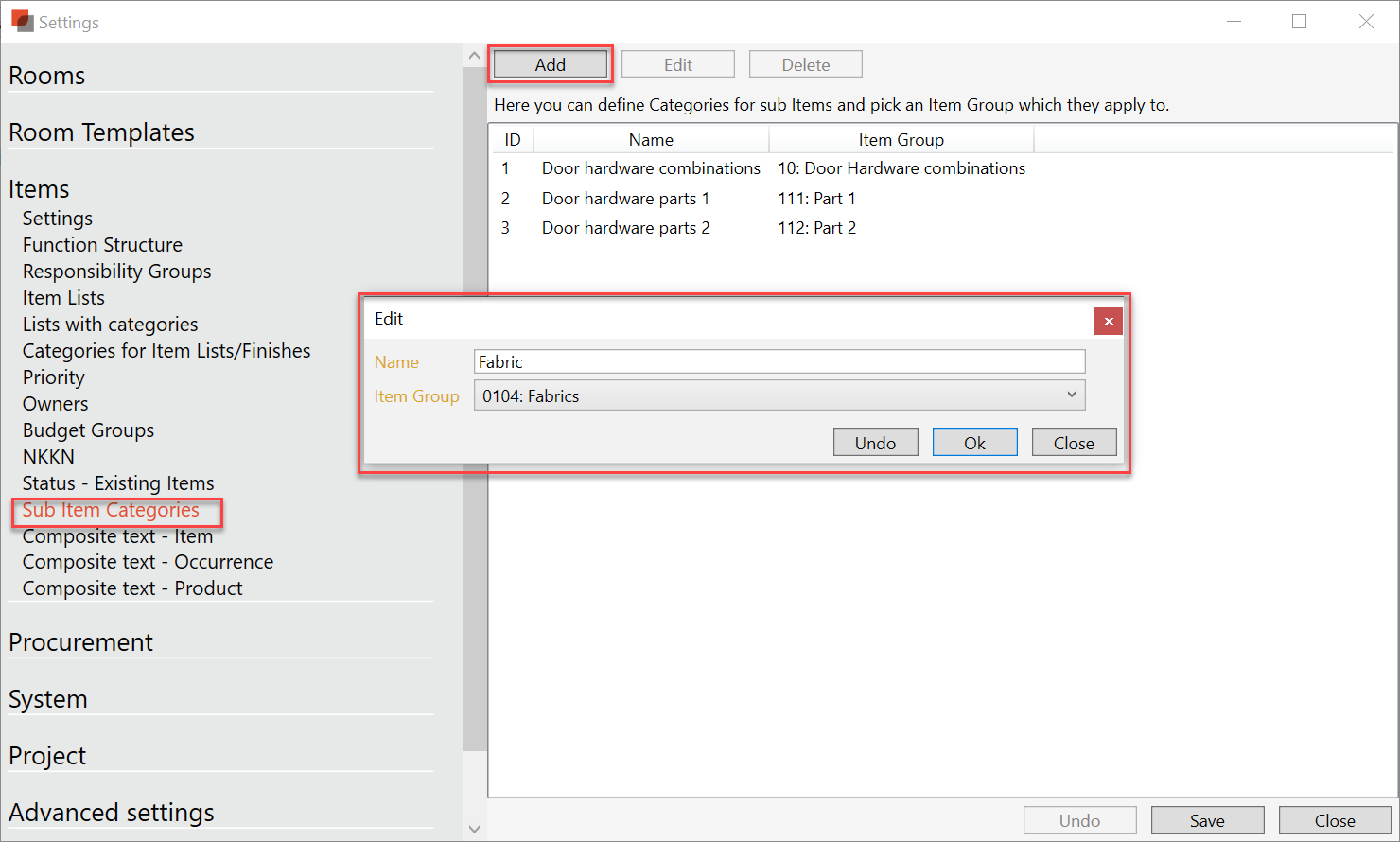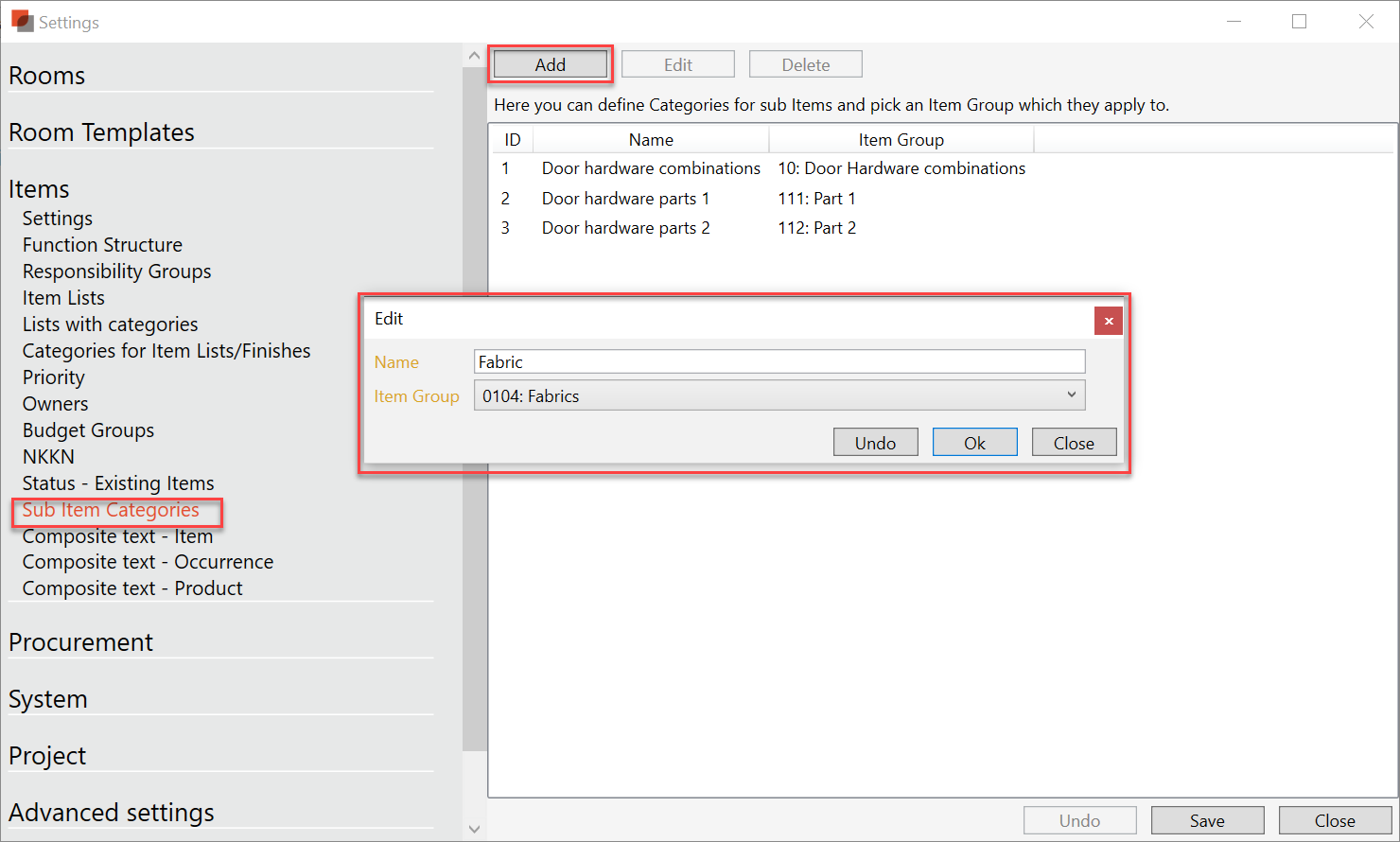...
Step 1: Add Sub Item Categories
Open the settings
Select “Items”
Select” Sub Items Categories”
Select “Add”
Enter Name of the drop-down that will be visible on the main item
Select the Item group that contains the Items that should be an option in the drop-down
Select “ok”
Select “Save” and “Close”
...
A drop-down menu are now added to all Items within the Item -group
Subs as Properties for items
If you now select an item in the item group, you will see a new drop-down property in the section Parts/subs;
...
After adding a Sub item to an Item, the added Sub Item can be displayed in the Sub Item pane. In this example bellow the item 0006.001 Blue Wool is added as a sub to item 0101.005 Armchair;
...
Subs as properties for occurrences
Using the subs as properties functionality allows you It is possible to add different sub-items for Sub Items to different occurrences of the same item.
...
From the room perspective you can now see the occurrences can be seen both for the main item and for the item used as sub as properties on the occurrence of the main item. The occurrence of the item used as sub as properties has in this case a status “Unique sub item to…”
...