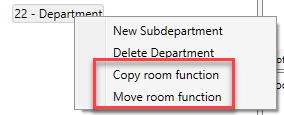When you have created a function or sub-function and wish to move or copy it to another location you can achieve this from the room overview. To move or copy a Function first select the Function in the Navigation panel and then select in the ribbon the Move or Copy feature under Room Functions or Right click on the Function you want to move/copy and select the options "Move" and "Copy";
...
Room Function Level can be added, moved or copied using the right click menu or through ribbon:
Right click menu:
Right-click on the project name or function level in the navigation pane.
...
Ribbon
Click on the project name or function level in the navigation panel
Navigate to
Room → Functions in the ribbon menu.
...
Select:
New (names depending on the project, in this example department)
Delete (names depending on the project, in this example building)
Copy. Copy selected function/sub-function to another function or sub-function in the same project or another project in the database.
When you move or copy a function or sub-function all data will also follow; rooms with Room Data and Item data, Function Program and Images and Documents.
...
Move. Move selected function/sub-function
...
to another function in the same project or to another project in the database – if there are more than one projects in the database. There can not be any rooms in the function you are moving a sub function with rooms to.