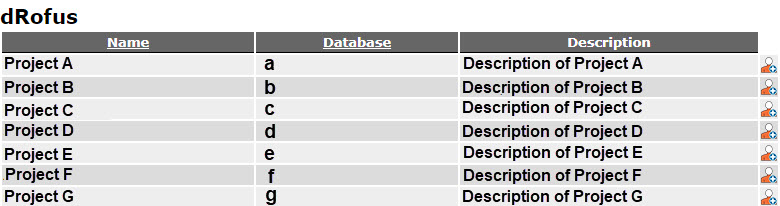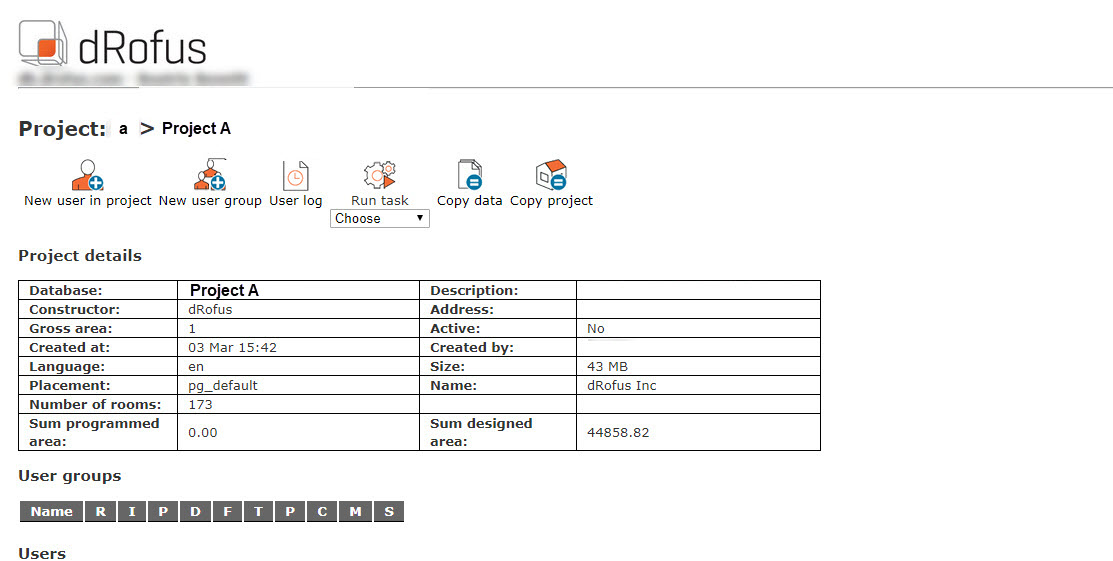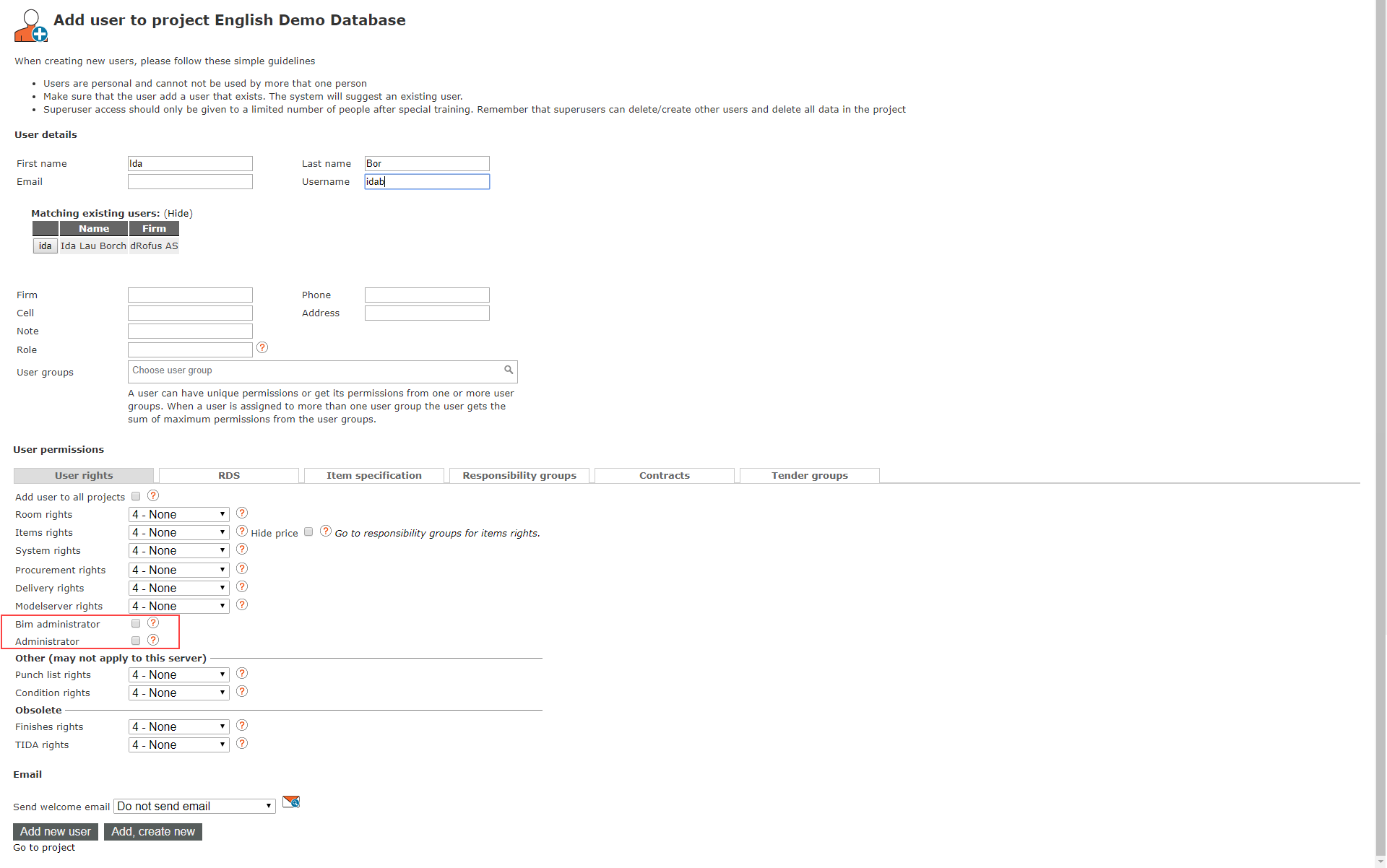A designated Project Administrator has the required permissions to create users, delete users, and set user rights for users.
They can view user logs, run tasks and define those tasks, (for example Copy Data and Copy Project).
Project Administrators can only make these changes for Projects when they have Administrator rights.
Administrator to a Project, however, will not be able to edit Project details or delete the Project,.
The illustration below provides an example of the start menu.
...
Projects
When a Project Administrator clicks on "Projects" from the start menu, the list of the Projects are the Projects they have administration permissions on. For each of these Project, they can create new users either by clicking on the Project name in the list or by utilizing short-cuts on the right of the area field "New user in project".
Users
When a Project Administrator selects Users from the main menu page they only see a list of users on the Projects they administer. They can search by name, user name and email address.
When they click on a user in the list, they will see information such as name, email and the Projects to which the user has access. From this window, the Project Administrator can add users for a Project to which they have Project Administrator rights.
They can choose the Project from the drop-down menu and click on the "Add new user" icon. They can also send a reminder in the form of an email, which provides a list of the Projects to which the user has access. They can also edit information of a user or delete a user by using the short-cuts on the right-hand side of the user list but note that they will not be able to edit or delete the user permissions if the user is also enrolled on other Projects not administered by the current Project Administrator.
When users are added to other Projects that are not Administered by the same admins, the users are protected from edits.
they see all the projects they are an admin on.
...
Selecting one of those projects opens the project admin view of the project with a menu of features across the top.
...
New user in project
The project admin can add new users to their project by selecting New user in project and filling out the details. They can also add a new user based on the project profile of another existing user on the project by selecting the equal sign at the end of the row of a current user on the project, this will match the user settings from the existing user. Jump to https://drofus.atlassian.net/wiki/spaces/DV/pages/1318356394/Project+Administrator#Add-new-user to learn more.
Import/Update Users
Where there is a long list of users or a need to update several users, the project admin can select Import/Update Users and leverage a CSV/Excel file. We provide a template they can download that includes the existing users on the project. Jump to https://drofus.atlassian.net/wiki/spaces/DV/pages/1318356394/Project+Administrator#Import%2FUpdate-Users to learn more.
New user group
User groups are a great way to define permissions. The project admin can select New user group to configure a new one to be used on user profiles to better manage several users with the same permissions. To learn more about this feature go to User Groups.
Database
As a project admin, there are times when a backup of a project is needed for archival purposes. The project admin can select Database to access these backups. They can also run task on the database including compressing the database to reclaim space if several rooms, items, or occurrences have been deleted. They can also purge all documents on a project from the database.
User log
The project admin can access User log data to know who and when users on the project have accessed the project.
Run Task
There are several tasks a project admin can run from the project admin site, including:
Update roles
Set all user rights to read access
Remove All Users
Purge deleted items
Enable all project users
Disable all project users
Clear all logs
To learn more about these tasks go to Run Task.
Copy Data
The project admin can copy data between projects if they are also an admin on another project. Select Copy Data to start the process of either copy project-specific data to another project or database-specific data to another database. To learn more about this feature, go to Copy Data.
Copy to same db
The project admin can copy a project in the same database to build a multi-project single database. Select Copy to same db to start this process. To learn more about this feature, go to https://drofus.atlassian.net/wiki/spaces/DV/pages/1342637207/Creating+New+Projects#Multi-Project-Single-Database.
Copy to new db
The project admin can copy a project to create a new database. This is often used when an admin wants to start from a multi-project single database and extract one of the projects from it to create a new project with its own independent database.
Audit log
Any changes to the project done by project administrators are logged in the Audit log.
...
User audit log
Any changes to user permissions show in the User audit log.
...
Users
You can read about User Management here: User Management.
Inactive Users
The section will display a list of users not logged in dRofus recently. It is possible to set the time frame (6 months, 1 year, 2 years or never logged in) using the select control at the top of the list.
Kick Out Users
The list of currently logged-in users, available from the Server Status section, has an additional button on the rightmost column shaped like a red cross. By clicking that button, the administrator can kick the associated user out of dRofus. This is useful if the administrator has to execute a special operation (moving or copying a database, for example) that requires that no users are logged in on any of the interested databases.
...
Add new user
There are several ways of opening the "Add new user" window. The Project Administrator can get there from the list of Projects , by clicking on the short-cut on the right of the area field ( ), or they can click to open a Project and choose "Add new user to Project".” They can also open the window via the user list by clicking on a user and adding them to the Project.
...
When creating new users, please follow these simple guidelines:
1. Username and email must be all lower case. Users accounts cannot be used by more that one person and should be unique per email.
...
Level 1 - Full means the user has full editing permissions.
Modelserver
In order to upload or replace IFC files on dRofus web, users need to have full level 1 permissions.
Administration Levels
...
Bim Administrators have access to edit Attribute configurations in Revit and updating dRofus settings related to Revit/ArchiCAD.
Administrators have access to change settings and preferences in dRofus; they also have access to this system for managing users.
No access to Admin Site appears when Administrator is checked offering the option to limit access from the Project admin site allowing these types of admins access to the client admin settings, but not to user or Project administration.
| Info | |
|---|---|
| title | NOTEThe interface in dRofus will change according to the modules to which the user has access to. Only assign access to modules a user needs to utilize. |
...
If a user is limited to responsibility groups this is also shown on the user:
...
Examples
If the intent is to prevent a user from modifying the item for responsibility group IT, but needs full access to edit all other items, they can give the user (default) Item rights = 1 (full), but limit the user to e.g. IT = 2. This means the user will have full access to work with all items, but are not allowed to modify type values on the item (e.g. specification, price, name etc.).
...
A user profile can can be limited to write access to one or several tabs in the item specification. From the user access menu click "Item specification" and select which tabs the user should be able to edit. Note that if the user has 1=Full on Item, and is limited to one tab in specification, the user will no longer be able to change property data of the item (Names, ID's, Prices etc.).
...
Limit user access to a flag in Room Data
...
This enables the Project Administrator to view this list in Excel as well as any other tool that support CSV file types.
Import/Update Users
Using the import/update users feature can be helpful when trying to add several users to a single project. The template provided will included users who are already in the project to allow updating of permissions. Keep in mind our CSV format is using semicolons, so if you export from our template and make changes, make sure when you save the file again for upload it uses semicolons and not commas.