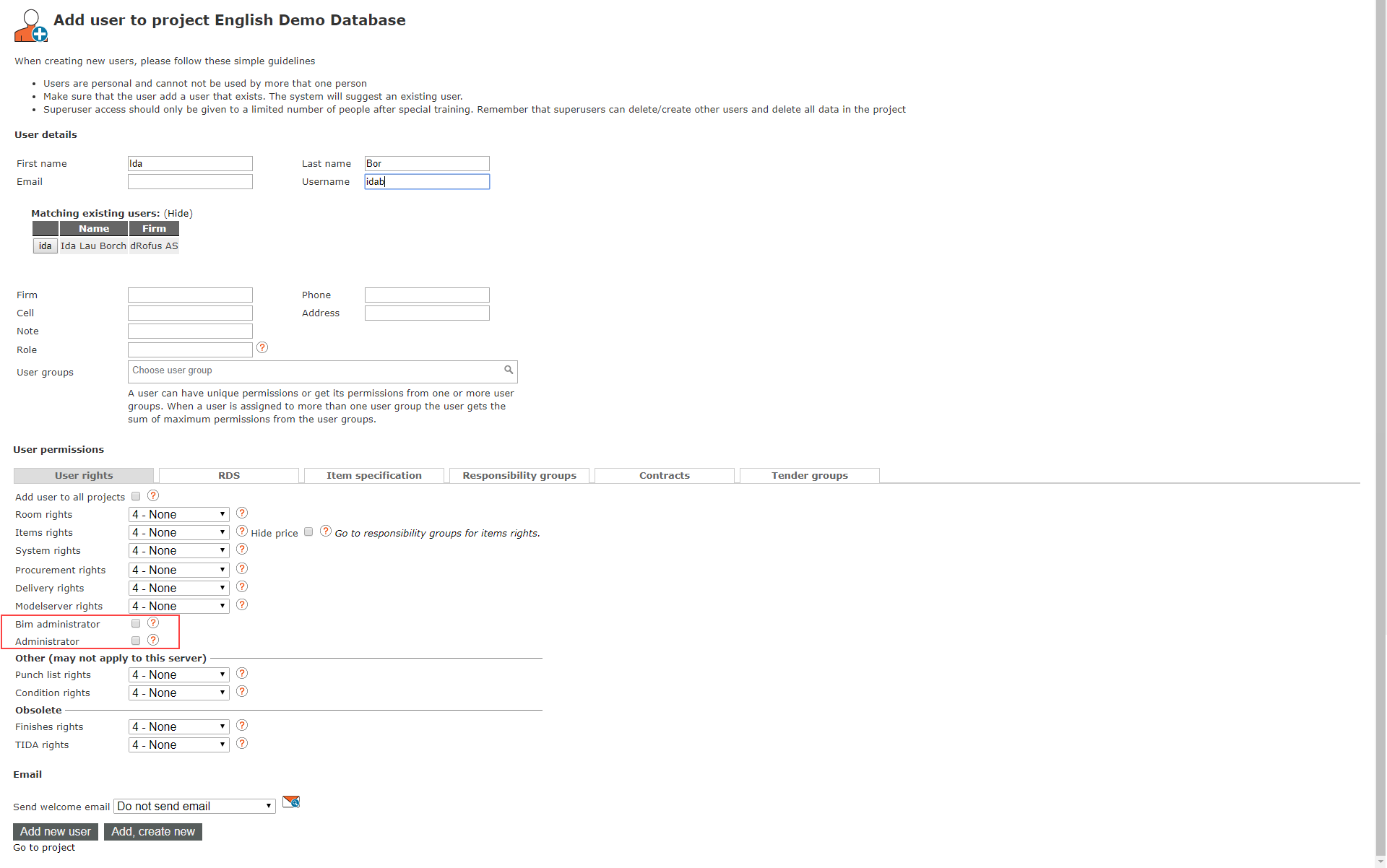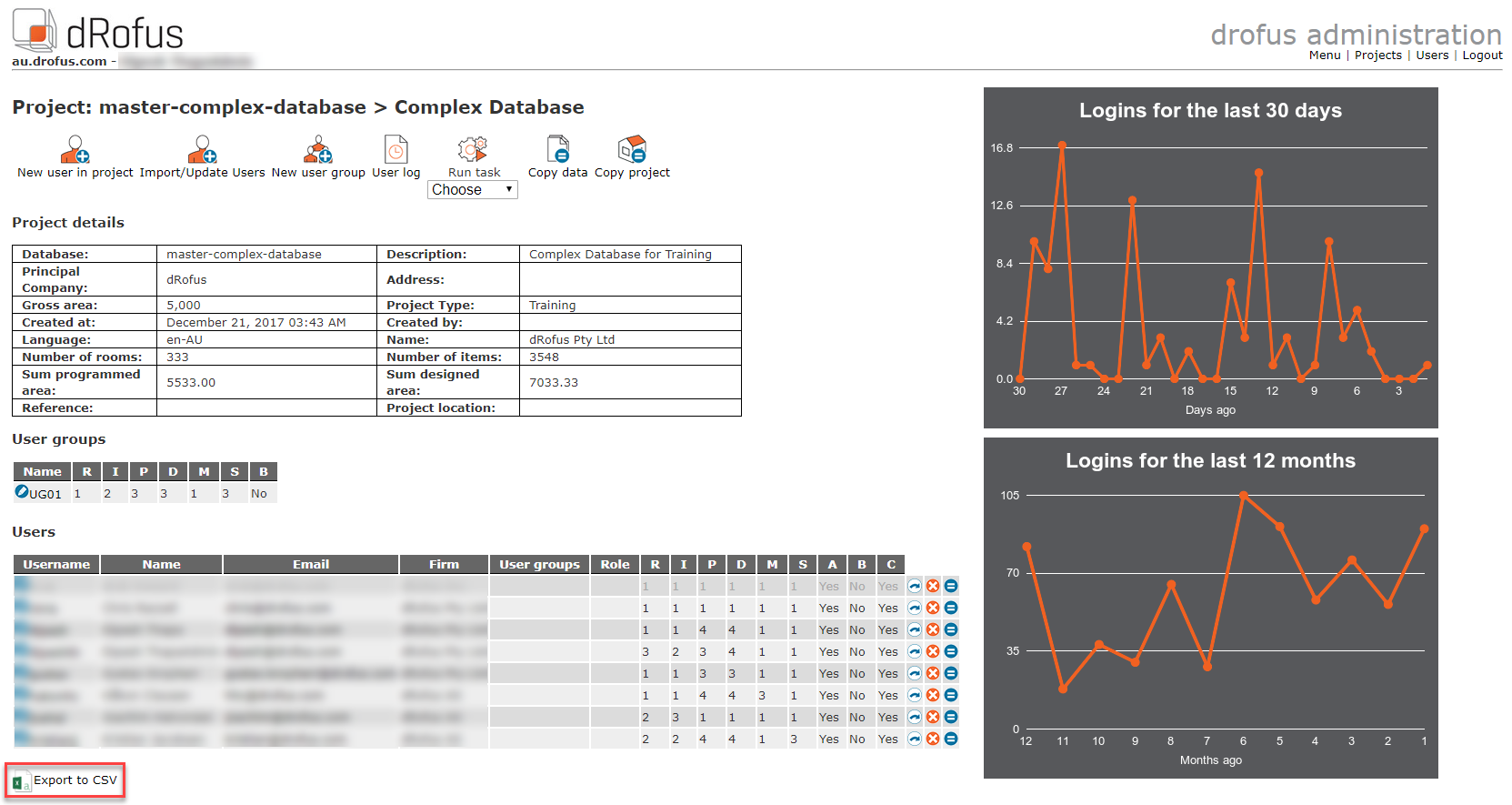A designated Project Administrator has the required permissions to create users, delete users, and set user rights on for users.
They can see view user logs, run task tasks and define those tasks, (for example Copy Data and Copy Project).
Project Administrators can only make these changes for projects where Projects when they have administrator Administrator rights.
Administrator to a project Project, however, will not be able to edit project Project details or delete the projectProject,
The illustration below provides an example of the start menu.
...
When a Project Administrator clicks on "Projects" from the start menu, the list of the projects Projects are the projects Projects they have administration permissions on. For each of these projectProject, they can create new users either by clicking on the project Project name in the list or by utilizing short-cuts on the right of the area field "New user in project".
...
When a Project Administrator selects Users from the main menu page they only see a list of users on the projects Projects they administratoradminister. They can perform searches search by name, user name and email address.
When they click on a user in the list, they will see information such as name, email and the projects Projects to which the user has access. From this window, the project administrator Project Administrator can add users for a project Project to which you they have project administrator Project Administrator rights.
They can choose the project Project from the drop-down menu and click on the "Add new user" icon. They can also send a reminder in the form of an email, which provides a list of the projects Projects to which the user has access. They can also edit information of a user or delete a user by using the short-cuts on the right-hand side of the user list if that user is only on the projects the project administrator is administrating, they but note that they will not be able to edit or delete the user if they are permissions if the user is also enrolled on other projects Projects not administered by the project administratorcurrent Project Administrator.
When users are added to other projects Projects that are not administered Administered by the same admins, the users are protected from edits.
...
There are several ways of opening the "Add new user" window. The Project Administrator can get there from the list of projectsProjects, by clicking on the short-cut on the right of the area field ( ), or they can click to open a project Project and choose "Add new user to projectProject". They can also open the window via the user list by clicking on a user and adding them to the projectProject.
When creating new users, please follow these simple guidelines:
1. Username and email must be all lower case. Users accounts cannot be used by more that one person and should be unique per email. Pick
2. Select from the automatically displayed user list if the user already exists. The system will suggest an existing user if you start to fill in matching user profile data. You will only see users that share projects Projects with you.
3. Administrator Administrator user rights should only be given to a limited number of people after special training. Remember that administrators Administrators can add/remove other users and delete project Project data from the admin site.
4. Enter the user information under User details. First name, last name and email address are obligatory. Emails can be used as usernames. Notice
Note that the system automatically searches for users which match the name as it is typed in the form. If the new user being added already has a log-in for another projectProject, the program will display the user as an alternative under "Existing similar users". The system will also automatically generate a user name based on the information typed in for First name and Last name. This can be edited manually if required. If a user name already exists, an error message will appear at the top requiring a new user name.
...
No access to Admin Site appears when Administrator is checked offering the option to limit access from the project Project admin site allowing these types of admins access to the client admin settings, but not to user or project Project administration.
| Info | ||
|---|---|---|
| ||
The interface in dRofus will change according to the modules to which the user has access to. Only assign access to modules a user needs to utilize. |
...
If a database contains several projectsProjects, there is an option to add the user to all the projects Projects sharing that same database. For information on creating a projectProject/database, go to Owner administrator.
...
When adding users, there are two final options. The Project Administrator can either choose to add the user and return to the user list in the projectProject, or they can choose to add and save a new user. Once they have made their choice, the system automatically sends an email to the user with log-in details. A copy of the email will be sent to all database administrators.
...
When viewing the list of Users within a Project, Project Administrators can carry out the "Export to CSV" command as follows. This will export user data to a CSV (comma separated values) text file which can be opened in Excel as a spreadsheet:
This enables the Project Administrator to view this list in Excel as well as any other tool that support CSV file types.