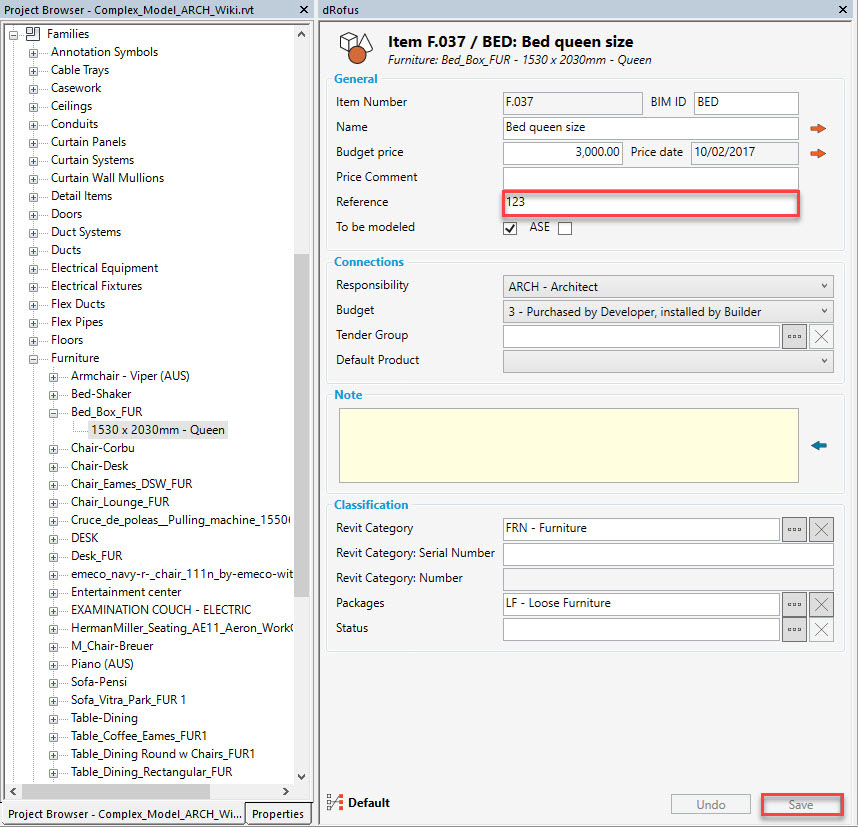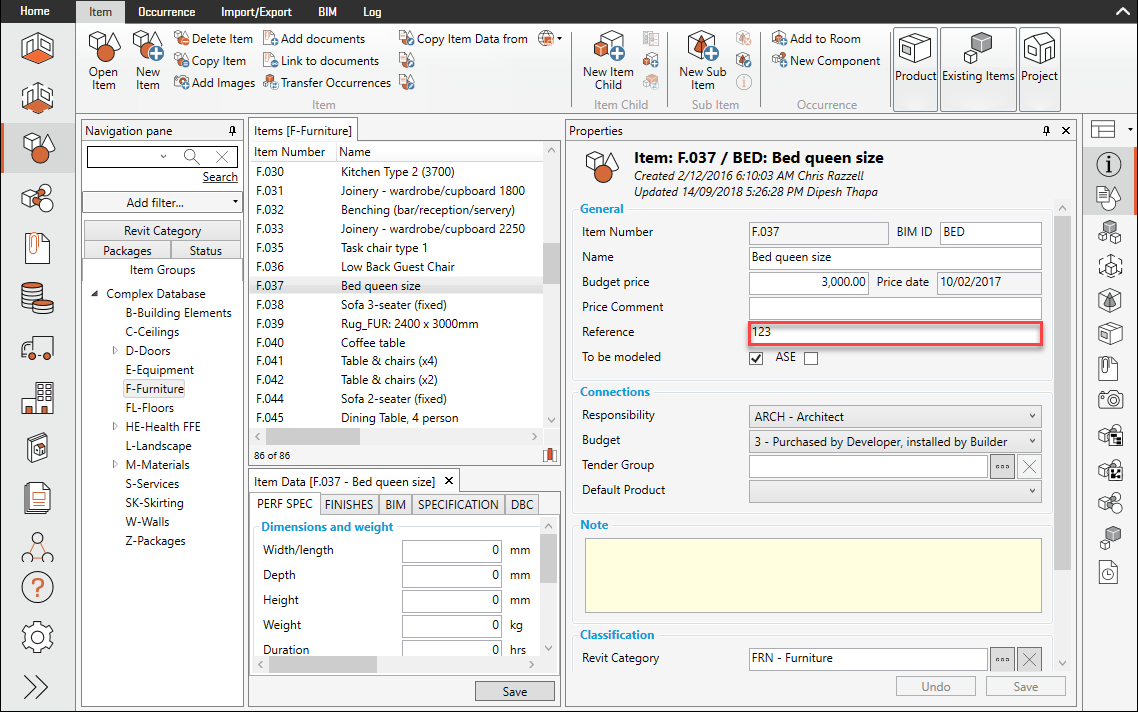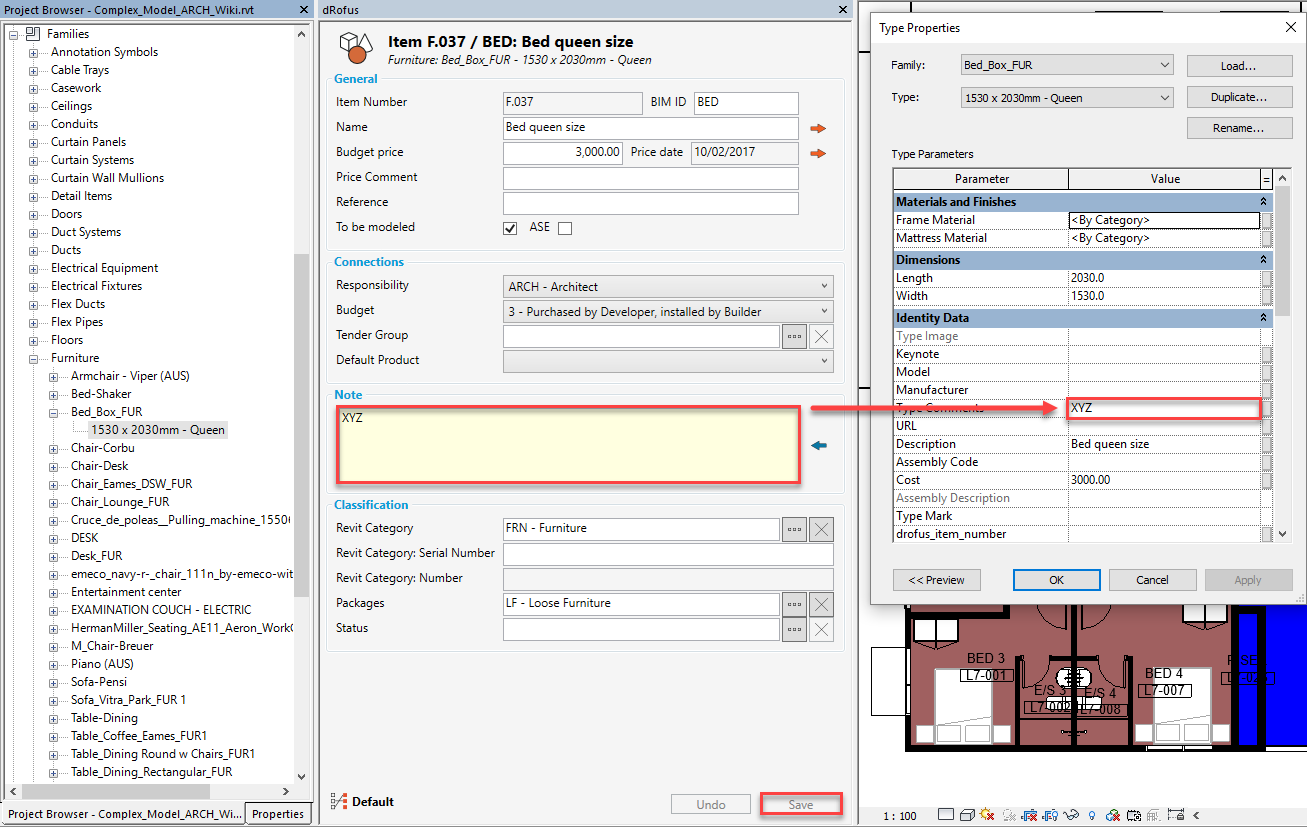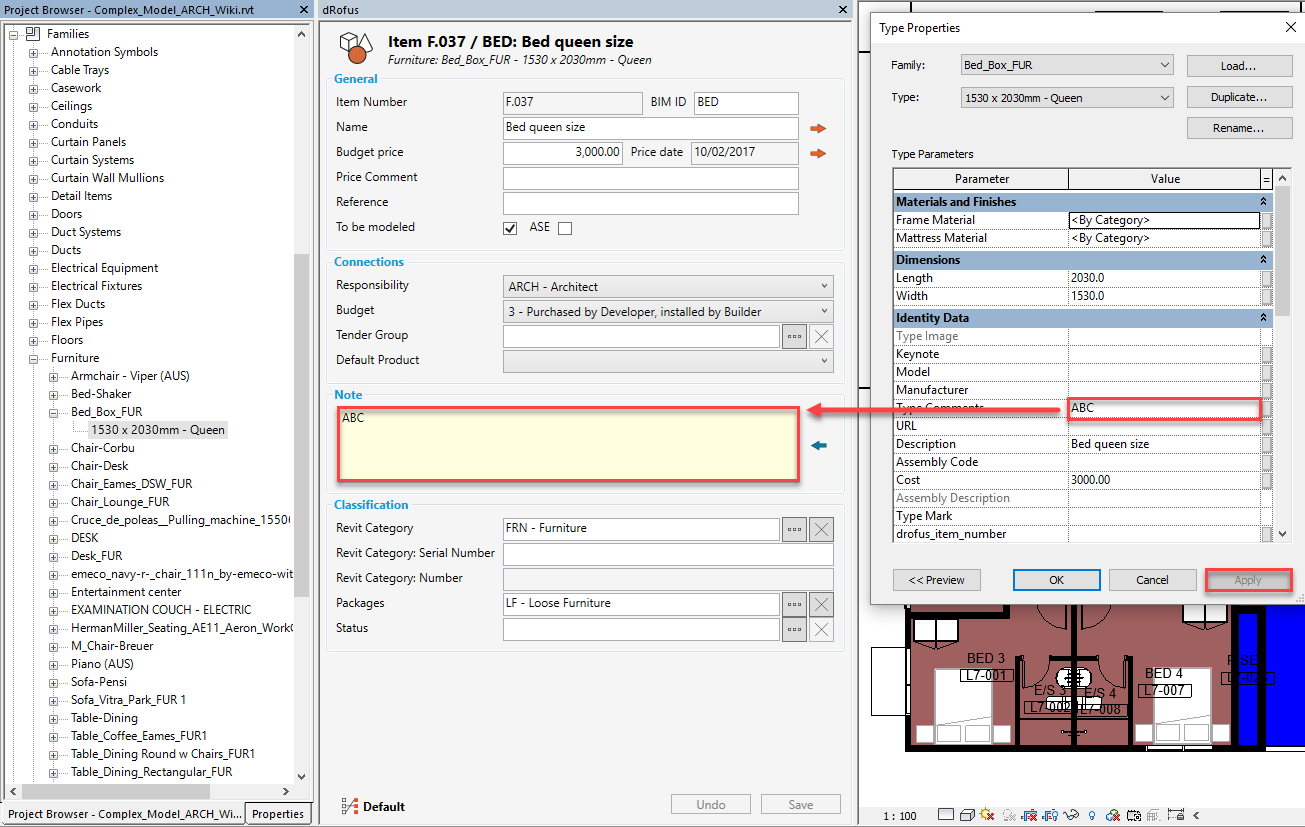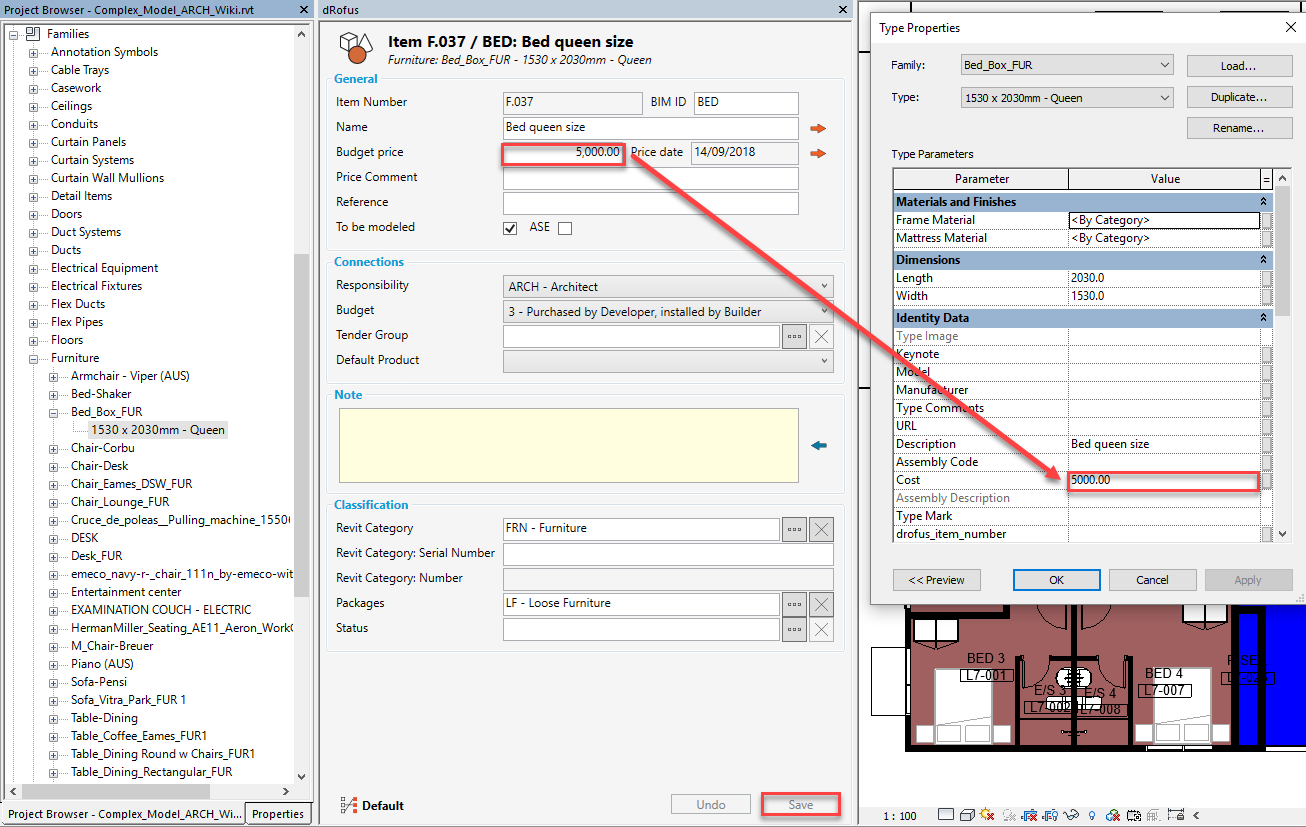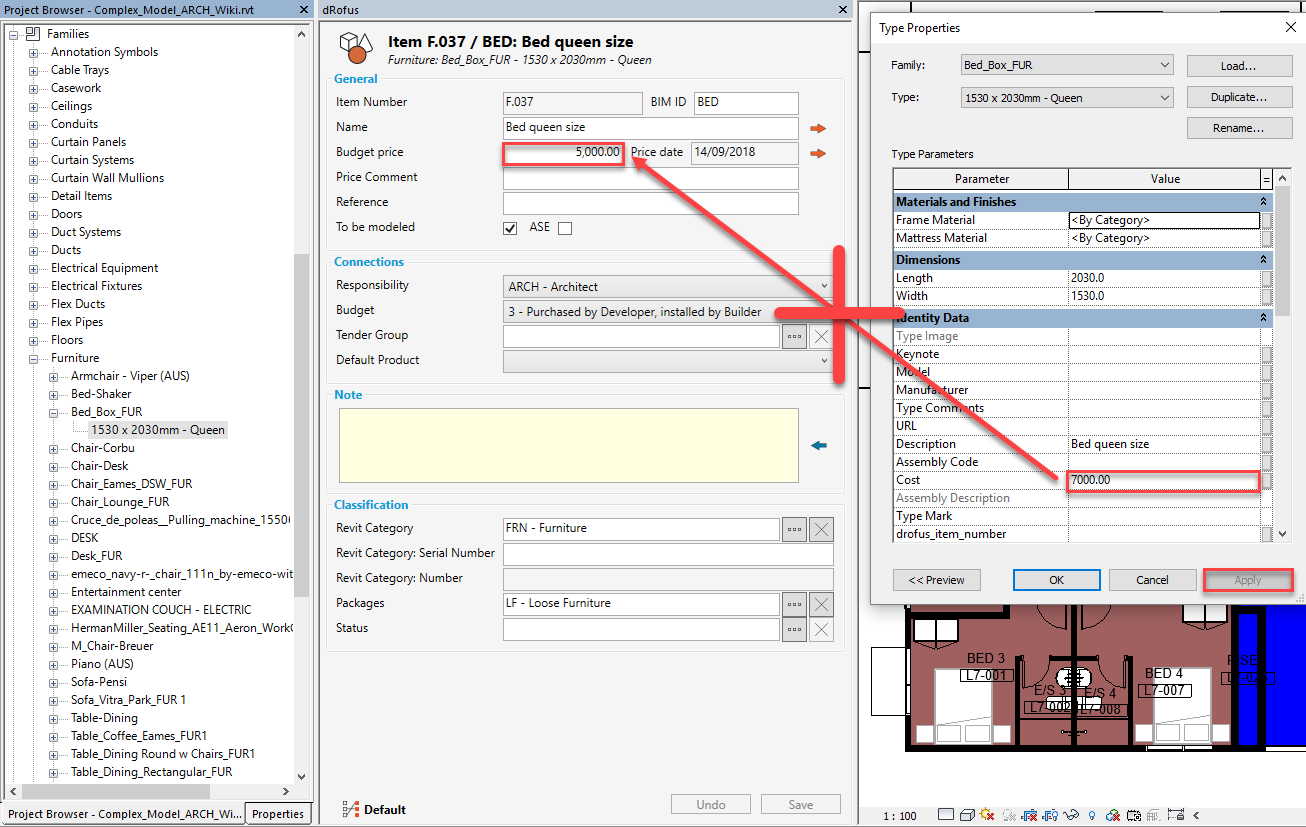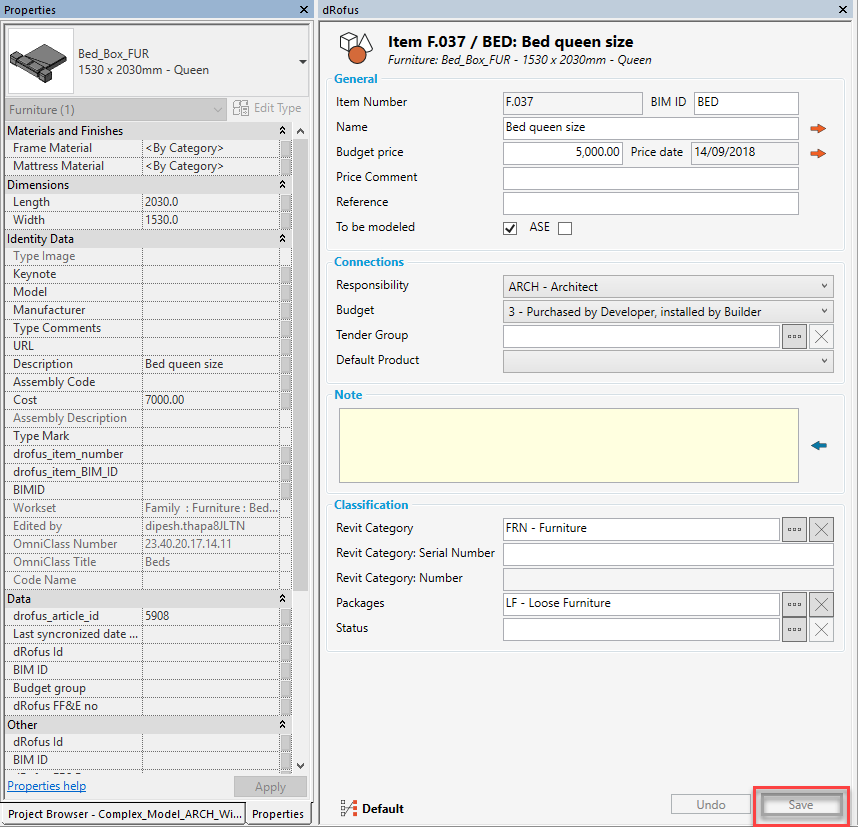For an introduction, refer to: dRofus Panel - Family Types - Introduction
It is possible to make changes to the values of any of the Item Core attributes within the dRofus Panel. This eliminates the need to go to the Item Type within the dRofus Client just to make the Item Type-specific changes.
Changes made within the dRofus Panel can be of 3 x types:
- Editing attributes that are not mapped within the active / default Configuration:
In the following example, if dRofus' Reference value is changed from <blank> to "123" and then "Save" is clicked on:
Next time you go to the dRofus Client, you will see this change: Editing attributes that are mapped within the active / default Configuration (as dRofus <- Revit):
In the following example, if dRofus' Note value is changed from <blank> to "XYZ" and then "Save" is clicked on, the update will be made immediately within the corresponding Revit parameter Type Comments as well:Important
Because the mapping of this attribute / parameter is set up as dRofus <- Revit, an alternative method is available (and it is important that you are aware of this):
In the following example, if Revit's Type Comments value is changed from "XYZ" to "ABC" and then "Apply" is clicked on, the update will be made immediately within the corresponding dRofus attribute Note as well:Please note that this can happen even when the dRofus Panel is switched off.
Editing attributes that are mapped within the active / default Configuration (as dRofus -> Revit):
In the following example, if dRofus' Budget price value is changed from "3,000.00" to "5,000.00" and then "Save" is clicked on, the update will be made immediately within the corresponding Revit parameter Cost as well:Important
Because the mapping of this attribute / parameter is set up as dRofus -> Revit, changes made within the Revit parameter will NOT affect changes to the corresponding dRofus attribute (and it is important that you are aware of this).
In the following example, if Revit's Cost value is changed from "5,000.00" to "7,000.00" and then "Apply" is clicked on, the update will NOT be made within the corresponding dRofus attribute Budget price as follows:Warning
Just like how changes within the Revit Properties Panel can get manifested without clicking on "Apply" - for e.g., if your mouse hovers over another region of your interface (other than the Revit Properties Panel) and engages in some other activity (or even a click for that matter), changes within the dRofus Panel can also get manifested without clicking on "Save":