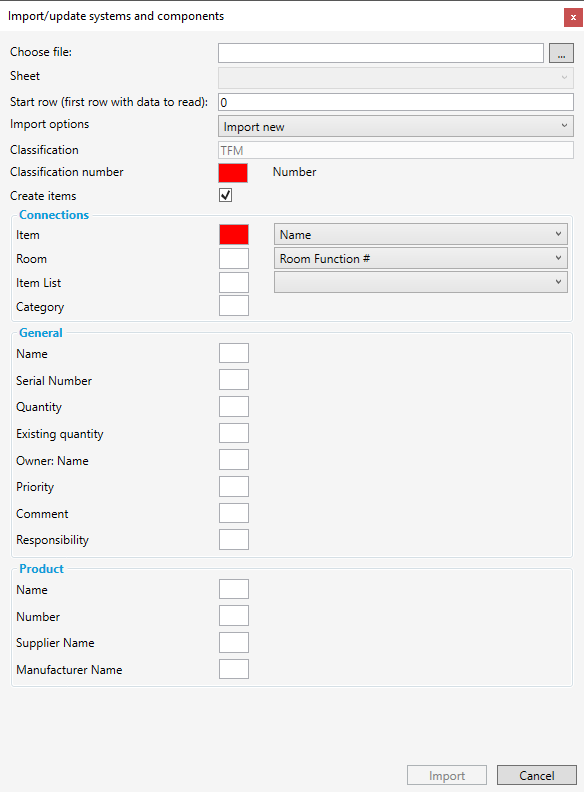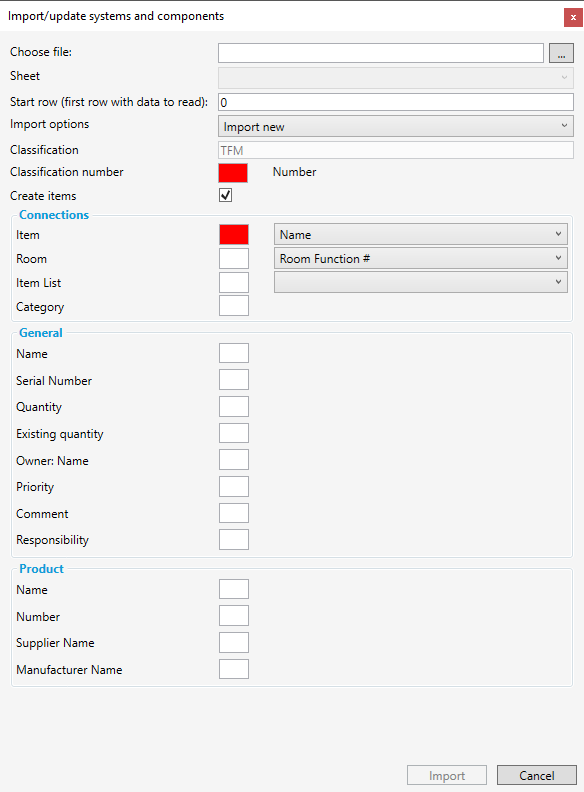| Info |
|---|
NOTE! Works only for databases configured with NS-TFM classifications (Norwegian classification code). |
Excel an database structure:
A pre-populated Excel Spreadsheet with the relevant data is required in order to import or update a systems and components. Excel sheet must include include Classification number and Item name. Any other fields for import are optional.
TFM:
The TFM numbers in the excel and database structure needs to be set up correspondingly. In particular:
TFM Lokasjonskode has to be the same number (Example: +AA in the example )
TFM System structure has to contain every system code that is going to be imported
...
Read more: Add Classification to the database and Create Excel-file for import and update
Import/update
...
Select the Systems module
Select Import/Export tab
Select Import/update systems and components and a window will appear:
Read Introduction: Import/update with Excel-file before moving forward.
Import, update or both
Select to either:
Import new
Update existing
Both Import new and update existing.
...
Connection
...
In the Connections group the column that connects Item to the component has to be specified.
...
It is also possible to specify connections to Room (by either Room Function # or Room Name), also Item list and also Category.
General
In the General group there are fields connected to occurrence (component) data.
Product
In Product group there are fields connected to product data. (More about Products here.)
Select import:
Next, the item group needs to be selected if the “crate new Item” box has been ticked, for the new items to be imported to.
...