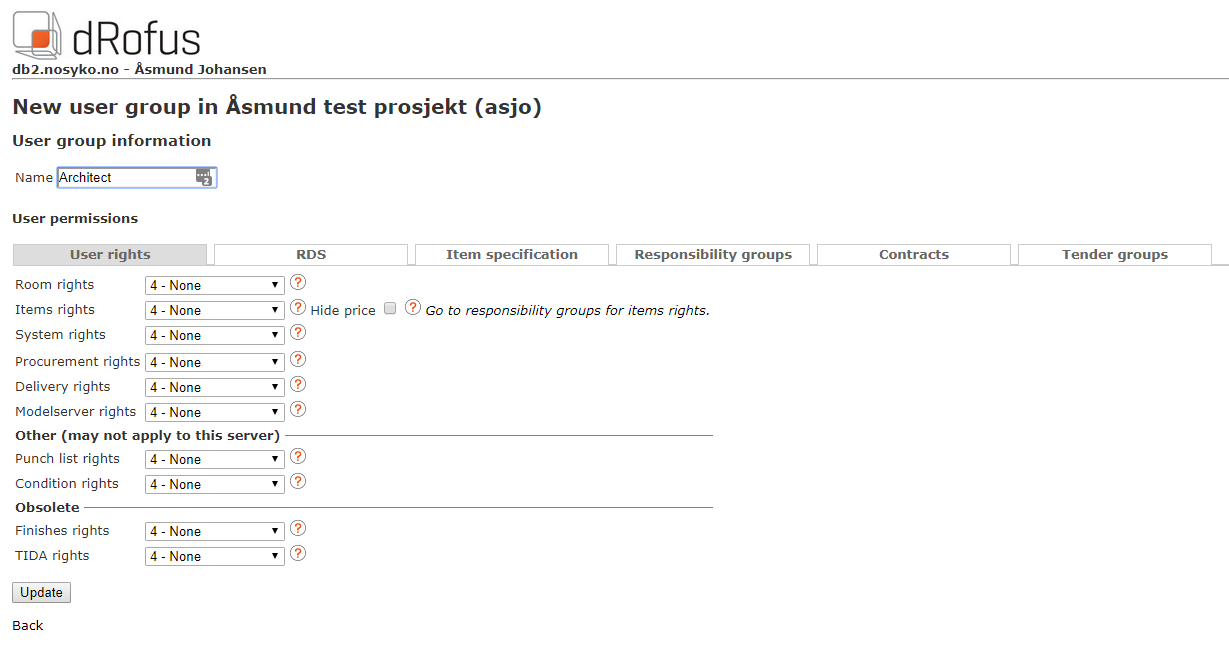If you have a group of users that needs identical access levels to a database you can use the concept of User groups Groups to more effectively manage their access.
User groupsGroups can be understood as roles in the project, if you want to give e.g. the architects or electrical engineers the same access rights you can create a user group and connect the users to that group. All associated users will be given the access you have assigned to the user groupUser Group. If you change access right on the user groupUser Group, all associated users will also change their access right accordingly.
You can create a new User group Group as a project or owner administrator from the project detail page:
...
- Click on the New user group option to create a new user group
- All existing User groups Groups will be visible in the project detail page
When you create a new or edit an existing user group User Group you will see this page:
Assign/change access for the user group as explained in Project Administrator.
Once you have created a User group Group you can assign a user to it from the user detail page:
...
The user will get identical user access as defined in the User groupGroup
| Warning |
|---|
Once a user is connected tto to a User groupGroup, the users access can only be change via the User group User Group. Administration permissions can not be added to User Groups. |