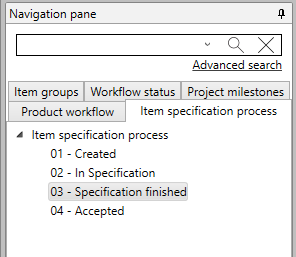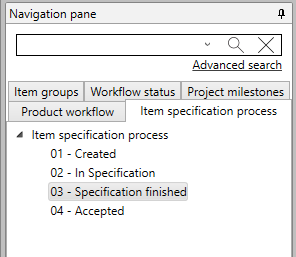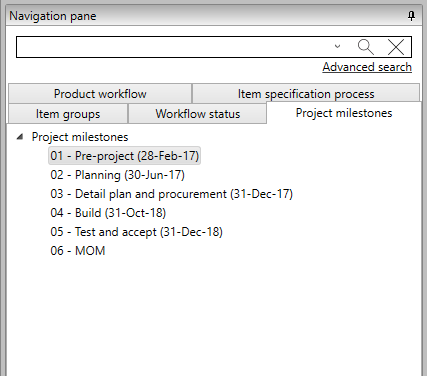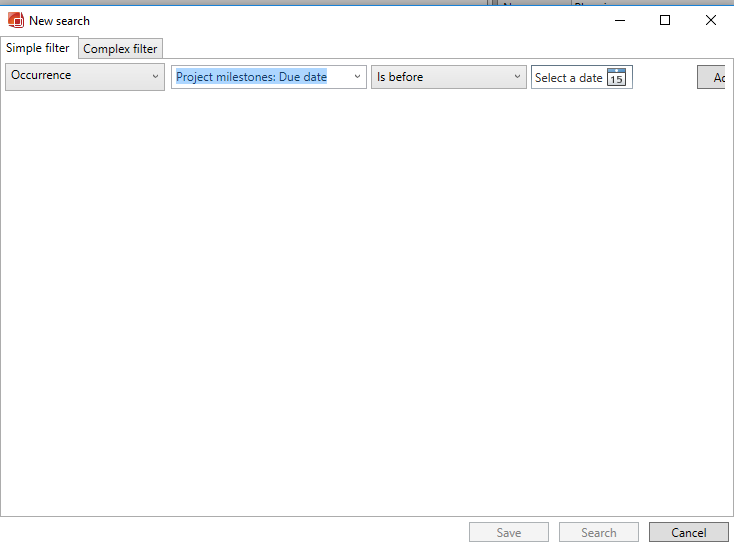A Items, occurrences, products, systems, or rooms can be assigned pre-defined Status value can be applied to Items, Occurrences, Products, Systems or Rooms as a way of providing an overview of work process for each.For example you may values to track their work process. These Status values provide an overview of the progress for each item.
For instance, if there is a need to record the specification process of specification for items in a way that can provide , it can be helpful to have an indicator offor:
- which items
Items that are still
being specifiedwhichundergoing specification.
Items that have been specified but
notare yet to be verified
and.
- which
Items that have been accepted as complete by the building end users
as complete
You can allocate Status to indicate these values. You can then also use the same - or different - Status sets for Occurrences, and/or Products, and assign these independent of the Items that another Status may be assigned to.
...
.
By assigning Status values, such information can be indicated. The same or different Status sets can be utilized for occurrences and/or products, and these can be assigned independently from the items' Status.
In the provided example, additional Product Statuses are introduced specifically for suppliers who must document the product for maintenance and operations. These Product Statuses include:
Created
In Specification
Specification
finishedFinished
Accepted
The dRofus Administrator needs to first To set up the Status fields and sets for the Projectproject, it is the responsibility of the dRofus Administrator. The provided sample example appears can be found in the navigation panel below under the "Item specification process" Tabtab.
In our the previously mentioned example above, the Admin of this project's Administrator has also added included the "Workflow status" tab as a valid Status set valid for Systems, Items, Occurrences, and Products, while the . Additionally, specific Status sets have been assigned to different categories, such as "Item specification process" has been added as a status for items only, "Product workflow" for products only, and "Project milestones" for Occurrences occurrences only. (See Status set-up for a description of For instructions on how to add a new Status tab and Status Set), please refer to the "Status set-up" section bellow.
When When working in within the Items , Occurrences or Products Modules, you will be presented with the Status field(s) will be displayed in the Properties Panel under the Status section in the Properties Panelsection. In our example, both the Item and Products views will show the following (different) showcase distinct Status fields under the Status :section.
Item:
...
Product:
...
To view all Products with status "01- Ready for documentation", select ;
1. Select the "Product workflow" tab in the navigation panel and select
2. Select the Status you would like to view (here: 01 - Ready for documentation").
Make sure you have the product panel is open to see the list of relevant products.
...
Statuses can be used as a criteria for extraction in Item and Occurrence reports, and can be displayed as an additional field in these reports.
Sequential Status Sets
It is possible to set up a A Status Set can be configured to be sequential - that is, when you are at a certain Status (eg. follow a sequential order, meaning that when an issue is currently at a specific Status (e.g., in the Product workflow above) a user can only change as mentioned earlier), users will only have the ability to transition the issue to a higher Status that is higher in within the workflow, but . They will not be able to set the issue to a lower statusStatus.
If an Object needs to be set to it becomes necessary to assign a lower Status for to an object in a sequential Status Set that is sequential, then only the Admin has Administrator possesses the permissions to do so.
The determination of whether a status set Status Set is sequential or not , is regulated via controlled through the settings for the each individual status. A status set that has been sequential Status Set can be changed modified to not become non-sequential, and vice versa.
Milestone status
It is possible to determine that certain Status Sets should be milestones, that is, that they can be set up with a due date. The reason to do so, would normally to be able to extract everything that is getting close to a due date across the different The system allows for the designation of specific Status Sets as milestones, which enables the inclusion of a due date. This feature is typically employed to facilitate the extraction of items approaching their respective due dates across various milestones. The due date is a setting found on setting is available within the status set , configuration and can only be modified by the AdminAdministrator.
An example of a milestone set:
...
Searching for all occurrences due before a certain date:
...
Status set-up
It is only the Project Administrator who has the rights is required to set up status. How to do this is explained below, so that a user who requires a new status will know the choices that have to be made.
...
...
Add status:
Open Settings under “Project and database administrations” settings
Select Project
Select "Status"
Press "Add" to
...
open window bellow
"Name" - will end up as the name of the work process (eg. "Product workflow")
"Is sequential" -
...
Selecting this, means that a user only can
...
select the statuses that are further out in the process than the current status. Only the Admin can go back in a process.
"For systems" - "For items" - "For occurrences" - "For Documents" - "For products" - concerns what this work process should be set up for. Please note that if
...
both Items and Occurrences are selected here, there will be separate statuses on Items and Occurrences, as described above.
"Has due date" - enables a date field on the status.
In the example above, the setting looks as follows:
...
Select “ok”
To set up stauts fields:
1. Go into the Items Navigation Panel to set up the steps for each work process. .
2. Select status tab
2. Select “New” within the Ribbon menu
For example, to add a new step - closed - to the Item specification process, the user has chosen selected "New" at the top right, to add the properties of the status "06 - closed":
...
Once a Status has been added, it can immediately be used by all who have access to the database.