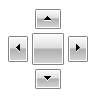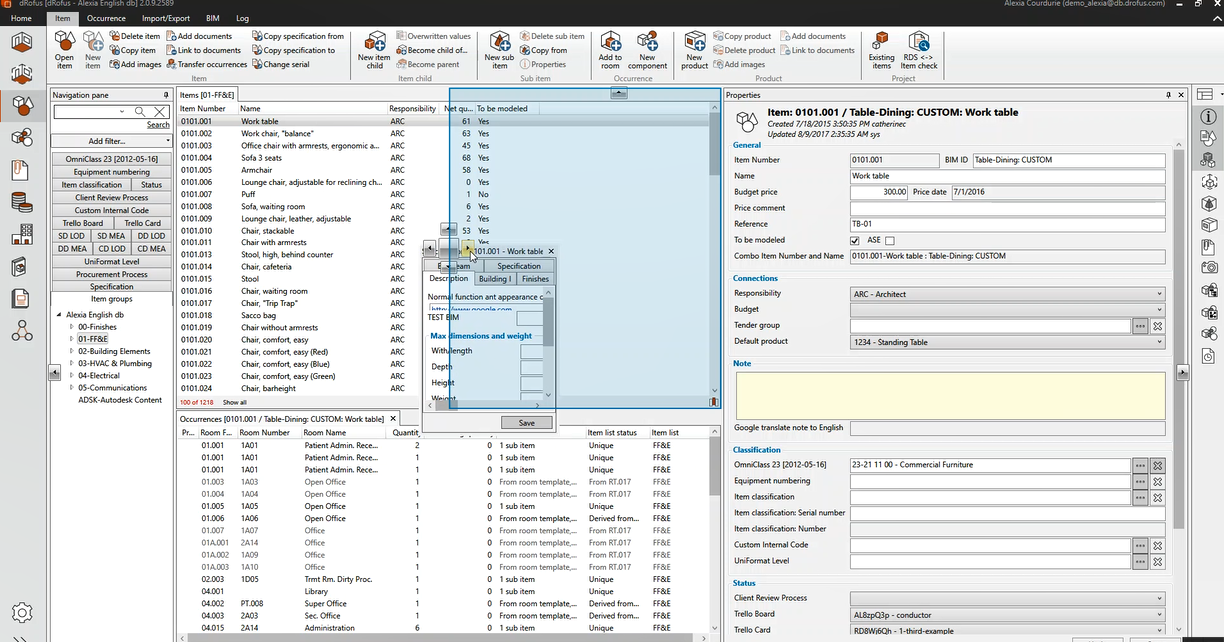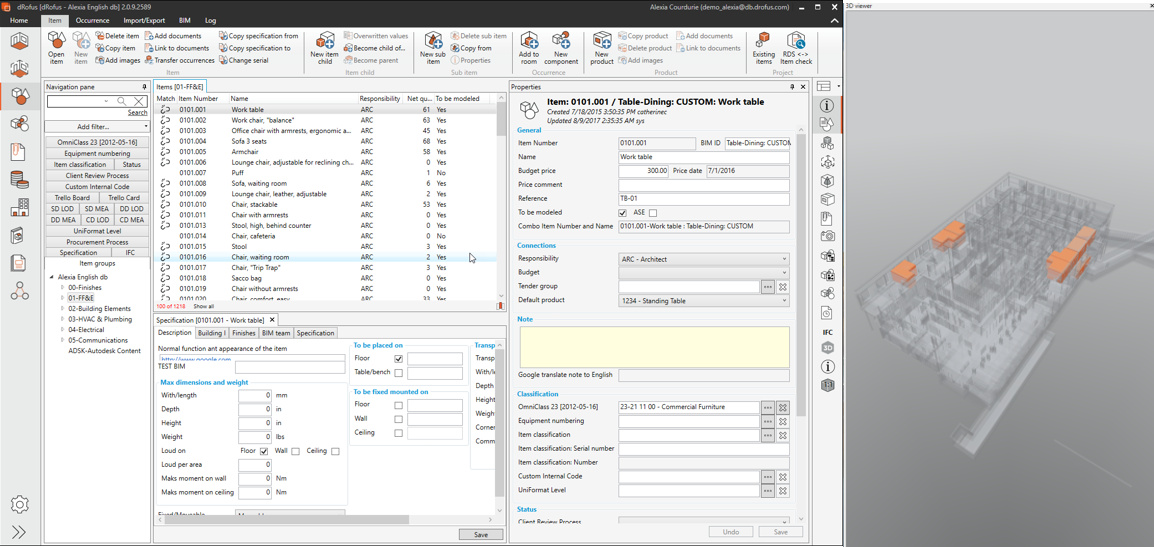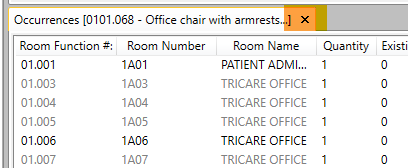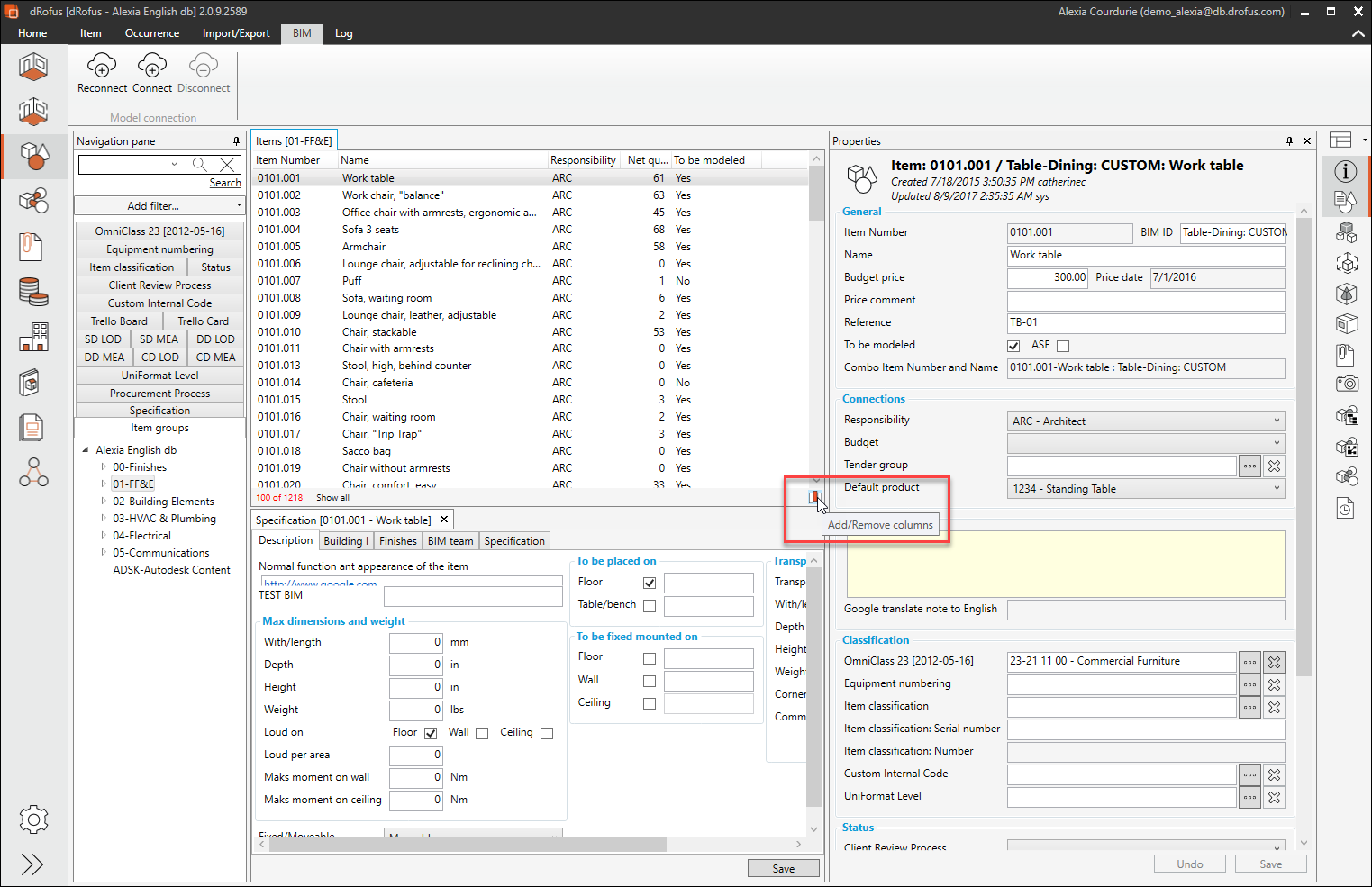...
The locator looks like this:
The left mouse button will need to be kept pressed while the panel is being dragged around. With the left mouse button kept pressed, if the mouse pointer is made to hover over either one of the four arrows or the square shape in the centre, it turns yellow and a preview (in blue) of where the panel would be located (if you were to release the left mouse button) will appear. When a satisfactory preview has been achieved, release the left mouse button and the panel will get docked.
...
Place a Panel outside the item overview
Users don't have to necessarily dock a window within the item overview interface. It is possible to keep the Panel floating independently, for e.g. within a second monitor. This can be an option if the user needs more space for the panels or if they would like to for eg., place the 3D IFC viewer on a separate screen.
...
Remove Panels
To remove a panel from the interface simply click on the "x" symbol in the top-right hand corner of the panel header;
Existing panels will automatically adjust when a panel is removed.
| Tip | |
|---|---|
| title | TipWithin all panels, it is possible to right-click and select Add/remove columns or by clicking on the icon on the bottom-right corner of each panel. |
Add/Remove Columns
By right-clicking anywhere within the items overview panels, there is an option available to add or remove columns within those panels. This allows the user to include / exclude attributes as well as define their positions.
...
Or by clicking on the icon on the bottom-right corner of the panel:
...
To add an attribute as a column, select the attribute and click on the arrow pointing to the right. To remove an attribute from the list, select an attribute from the included fields and select the arrow pointing to the left. Once can use the search to filter and find the available attributes / fields.
...