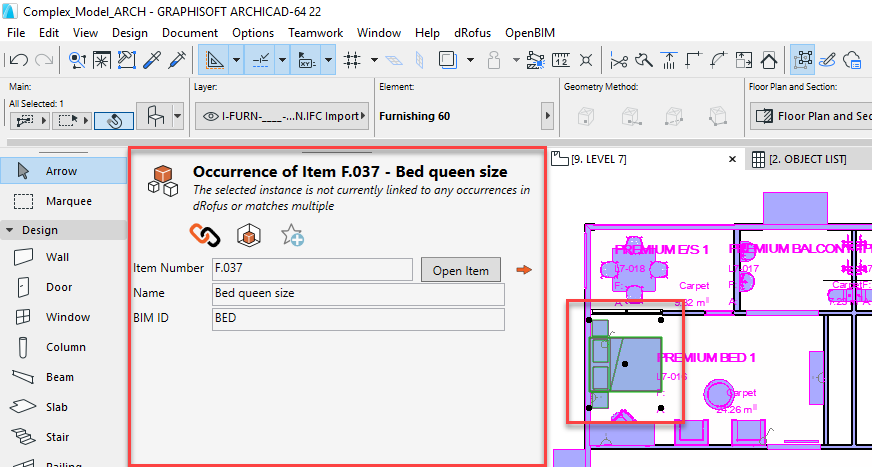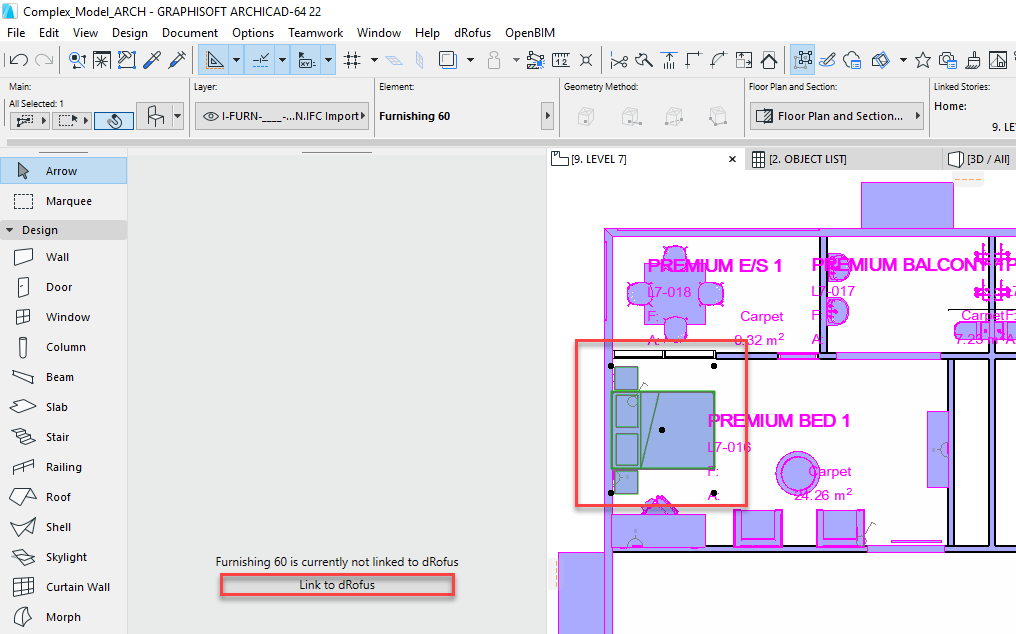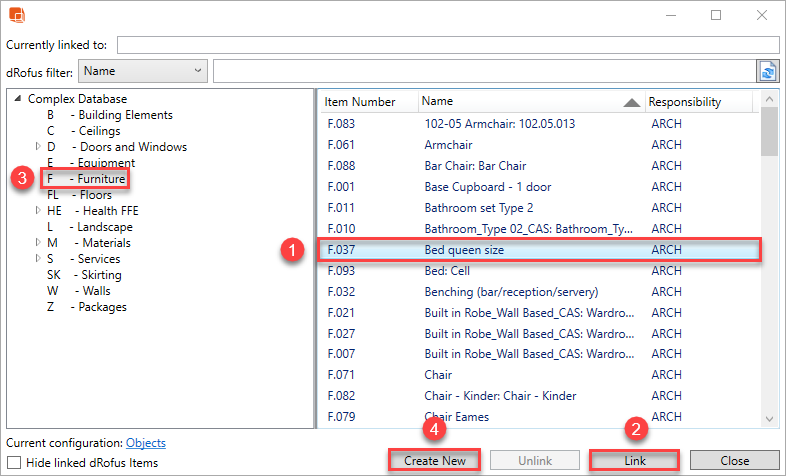...
If the selected ArchiCAD Object is already linked, the primary information pertaining to the dRofus' Item's Core properties will be available displayed as followsshown below:
If the selected ArchiCAD Object is not already linked, the link operation can be executed within the dRofus Panel using the following steps:
- The status within the dRofus Panel will be display "x is currently not linked to dRofus" and a 'Link to dRofus' button will be available. (Refer to: dRofus Panel Introduction)
- Click on the 'Link to dRofus' button:
- Within the Link Object dialog, select the dRofus Item that you want to link to from the list of Items shown in the dialog (within .
Within the dialog, you can either either- (3), (1) & (2) - Search or Browse, then Link the selected ArchiCAD Zone to an existing dRofus Room
- or
- (3) & (4) - Browse then Create New + Link to create a new dRofus Item within the Item Group Structure and link the same with the selected ArchiCAD Object
- :
Once the above have been executed, the primary information of the linked dRofus Item's Core Properties will appear within the dRofus Panel.
...
| Info | ||
|---|---|---|
| ||
| Note that the Create New option will only create a new dRofus Item. In order to update the quantity of Items in Rooms in dRofus, you will need to either add it explicitly to the Rooms' Items lists within dRofus or use Update dRofus within the Model Equipment dialog in archiCAD ArchiCAD (Refer to: Items in Multiple Zones Selected or by ArchiCAD Level or by ArchiCAD Model). |
...
If you have established Objects in ArchiCAD as well as Items in dRofus, you can link them together based on values within the Key attribute used for comparing. For each Object <-> Item link, this value .
This value will need to be apparent in both ArchiCAD Object as well as dRofus Item. The Key attribute used for comparing can be any chosen parameter within the ArchiCAD Object and dRofus Item.
...
To create new, delete existing or edit an existing Object <-> Item Configuration, you will need a require BIM Administration access within dRofus.
See how you can change the configuration in ArchiCAD Object to Item Configuration.
...