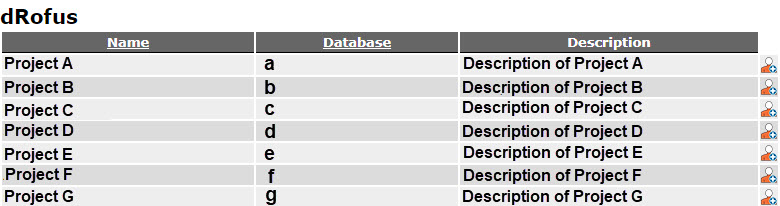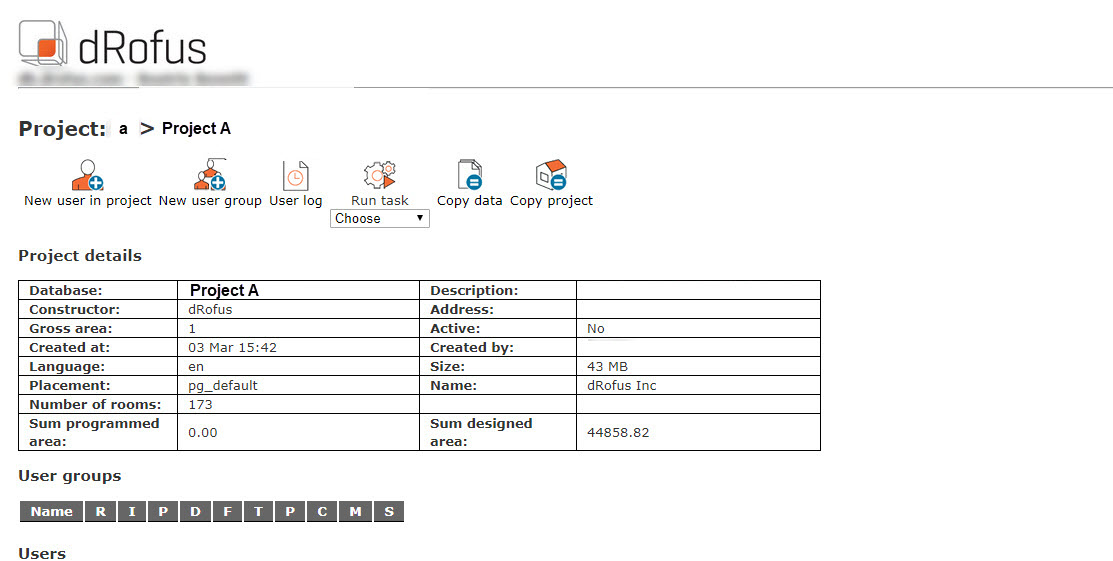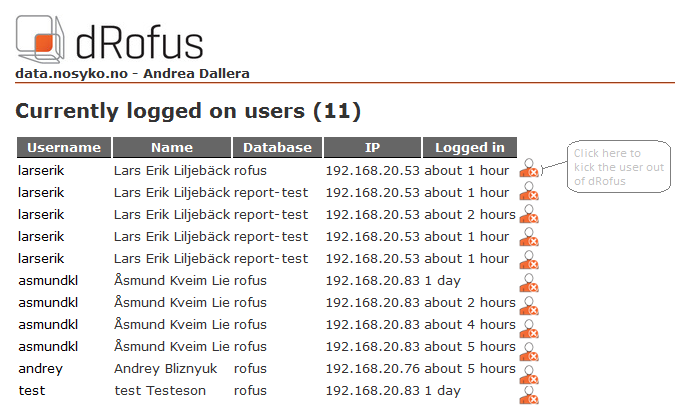...
When a Project Administrator clicks on "Projects" from the start menu, the list of the Projects are the Projects they have administration permissions on. For each of these Project, they can create new users either by clicking on the Project name in the list or by utilizing short-cuts on the right of the area field "New user in project".
Users
When a Project Administrator selects Users from the main menu page they only see You can read about User Management here: User Management.
Inactive Users
The section will display a list of users on the Projects they administer. They can search by name, user name and email address.
When they click on a user in the list, they will see information such as name, email and the Projects to which the user has access. From this window, the Project Administrator can add users for a Project to which they have Project Administrator rights.
They can choose the Project from the drop-down menu and click on the "Add new user" icon. They can also send a reminder in the form of an email, which provides a list of the Projects to which the user has access. They can also edit information of a user or delete a user by using the short-cuts on the right-hand side of the user list but note that they will not be able to edit or delete the user permissions if the user is also enrolled on other Projects not administered by the current Project Administrator.
When users are added to other Projects that are not Administered by the same admins, the users are protected from edits.
the users that have not logged in dRofus recently. It is possible to set the time frame (6 months, 1 year, 2 years or never logged in) using the select control at the top of the list.
Kick Out Users
Now the list of currently logged in users, available from the Server Status section, has an additional button on the rightmost column, shaped like a red cross. By clicking that button, the administrator will be able to kick the associated user out of dRofus. This is useful in the case the administrator has to execute a special operation (moving or copying a database, for example) that requires that no users are logged in on any of the interested databases.
Add new user
There are several ways of opening the "Add new user" window. The Project Administrator can get there from the list of Projects, by clicking on the short-cut on the right of the area field ( ), or they can click to open a Project and choose "Add new user to Project". They can also open the window via the user list by clicking on a user and adding them to the Project.
...
This enables the Project Administrator to view this list in Excel as well as any other tool that support CSV file types.
Import/Update Users
Using the import/update users feature can be helpful when trying to add several users to a single project. The template provided will included users who are already in the project to allow updating of permissions. Keep in mind our CSV format is using semicolons, so if you export from our template and make changes, make sure when you save the file again for upload it uses semicolons and not commas.