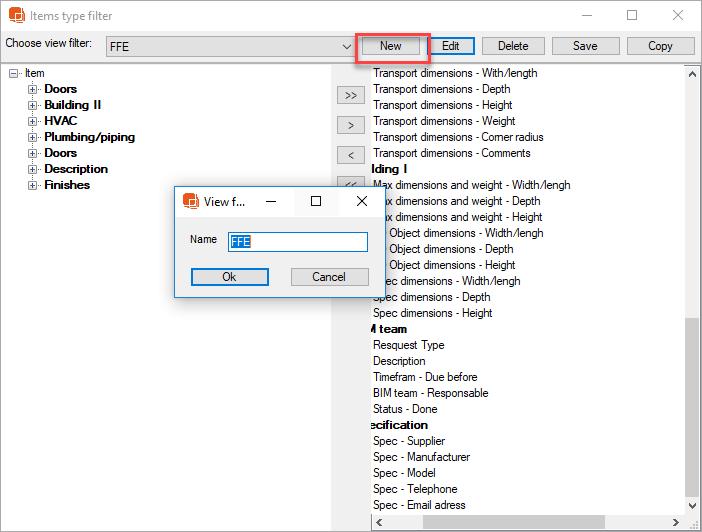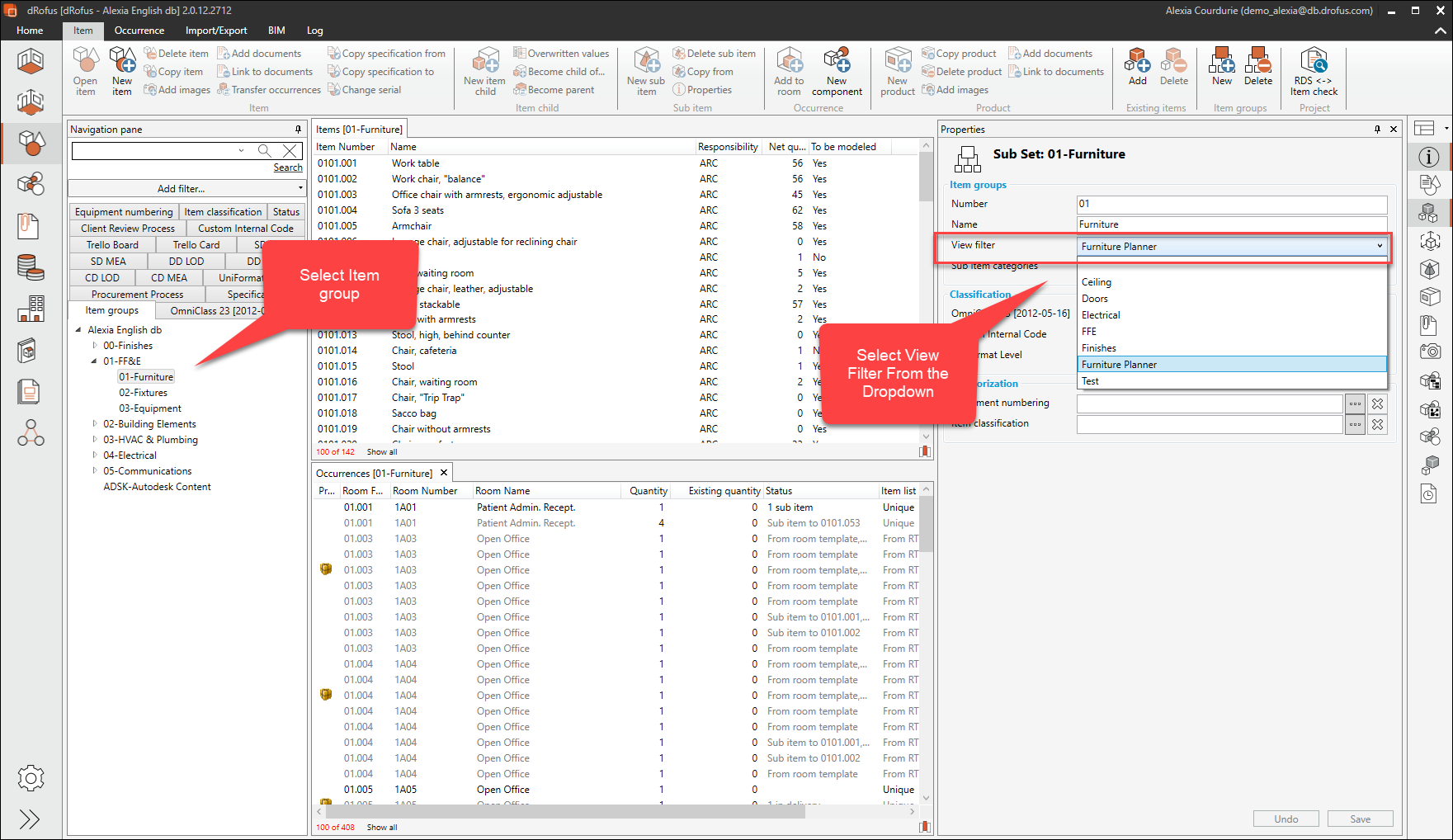dRofus is capable of accommodating very many Fields to store Item Parameters. Because of this it is often good practice to create Filters which can be used to define which Parameters to display for the different Item Groups in the Item Overview. In order to create an Items Type Filter you require Superuser admin access to the Database, and then it is a two-step process:
1. Create
...
new Filter
...
:
Open the “Item type filter” that is located under Home Menu-> Project and database administration
...
...
Create an Items Type filter
...
2 .Select “New”
3. Enter name. Example: Use Item group type name (eg "FFE"):
The next step is to select Parameters you would like to include
4. Select Parameters that will be included in the Filter. Expand the Tabs by clicking on the arrow icons to the left of the Tab Names. To include a Parameter in the Filter you can either double click on the Parameter or use the arrow icons in the middle of the Panel. The Parameters you pass to on the right side will be included in the defined Filter.
...
Attach the Filter to Items Groups
...
Open the Item module
Select the Item Group
Select Item filter in the drop-down menu within the properties pane.
| Info |
|---|
An Items Type filter can be set to any Level of the Item Groups, but note that a Filter set on a lower level will supersede the Filter set to a higher level. |