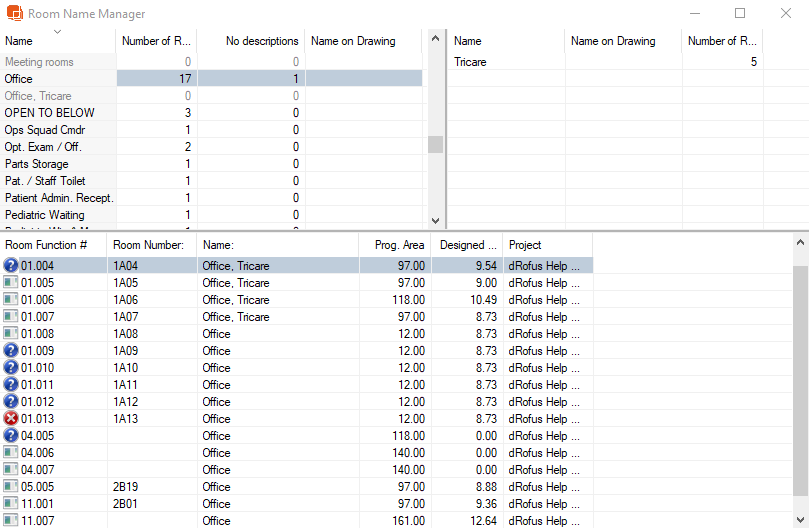...
Room name manager can be used to view and change the room Room names, room Room name descriptions and drawing names used in the project. To open room name manager go to Room name manager from the Project section in the ribbon menu..
As described explained in the the Room Overview, the name of a room is composed of the a combination of room its name and room name its description. At On the top left, a list of the all room names utilized used is displayed, along with the number of rooms and , the number of room name descriptions in addition to , and the drawing names . When you click of corresponding drawings. Clicking on a room name , will display the registered room name descriptions registered under the room name are displayed in the list at in a list on the top right. When you click on Selecting a room name or a room name description, you can see description will show the room associated with this room that name and any room name description in the list at the bottom. RightTo access the following options, simply right-click on a room name or a room name description to view the following options:
Edit -
Allows you to changeChange room name and drawing name. All rooms which make use of this name will automatically be assigned the new name.
Add –
Allows you to addAdd new names which come as suggestions when creating a room.
Delete – Deletes the name. If the name is used by a room, these will have a blank name or name description.
Refresh– Updates the list from the database. This can be useful if you make a lot of changes to names or merge names.
If you select several names are selected, the only option available is Delete and refresh. This can be useful in connection with sorting a number of rooms in order to delete names which are no longer in use. Room names which are only different because of blank (space) or different use of upper case and lower case letters will appear as orange in the name list. This is to enable you to detect errors which have occurred in name use.
By selecting and right-clicking on one or more rooms, you are also able to change the room name and room name description used for the selected rooms.
Room Name Manager Icons
Room has Room Data |
Room Data Status Not Created |
Room has a Note |
Room has been marked as deleted |
Merge room names
If you change a room name is changed to one which that already exists, the system will ask you if you want to merge these prompt for merging the room names. If you answer Yesconfirmed, all the rooms will have the same name, and any assigned name descriptions assigned to the room name you changed will be transferred to the new room name.