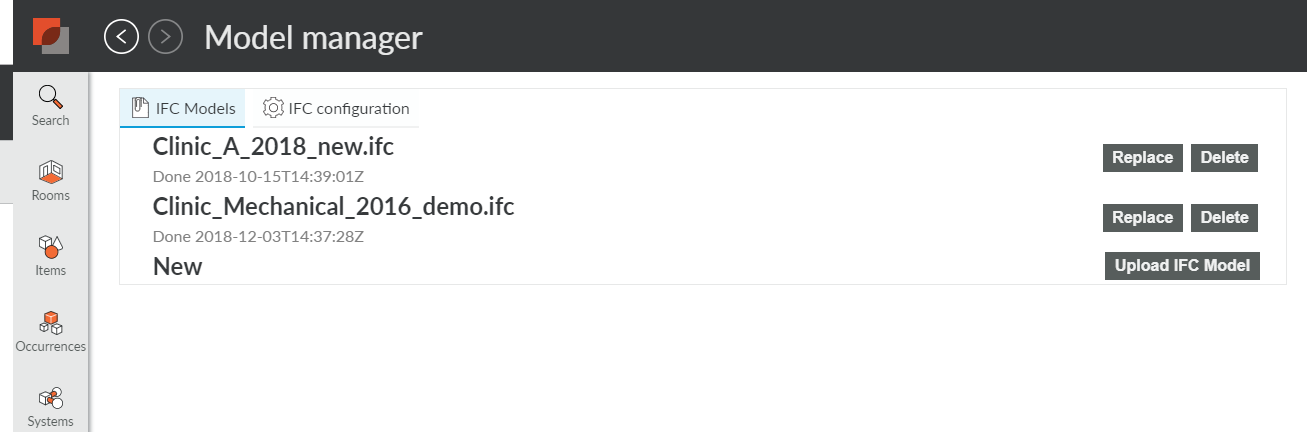...
Upload your model(s) and they will all appear in the list. Please be aware that models - especially large ones - take a bit of time to upload. First the file is uploaded to your dRofus server, then from there to the Catenda IFC (BimSync) solution. Then, the model is processed meaning all fields are interpreted. All of these take time, but you should wait until all are finished before you go on, to make sure all settings are updated. When it is finished, you will get a message below the model that "Processing is done", and afterwards the uploads should look like this:
Matching keys in dRofus and IFC
To be able to see the dRofus data and the geometrical model as one integrated whole, you need to set up the right keys for matching on both sides. To do this, click on the tab "IFC configuration".
...
| Info | ||
|---|---|---|
| ||
Once the model is opened, for example for rooms, you should make sure you have included the "Match" column opento your list, to be able to see which objects are linked and which are not. The easiest way to do this if you don't see it in your view, is to choose add/remove columns, then choose "Restore default". Match is one of the columns in the default setup for both rooms and occurrences. |