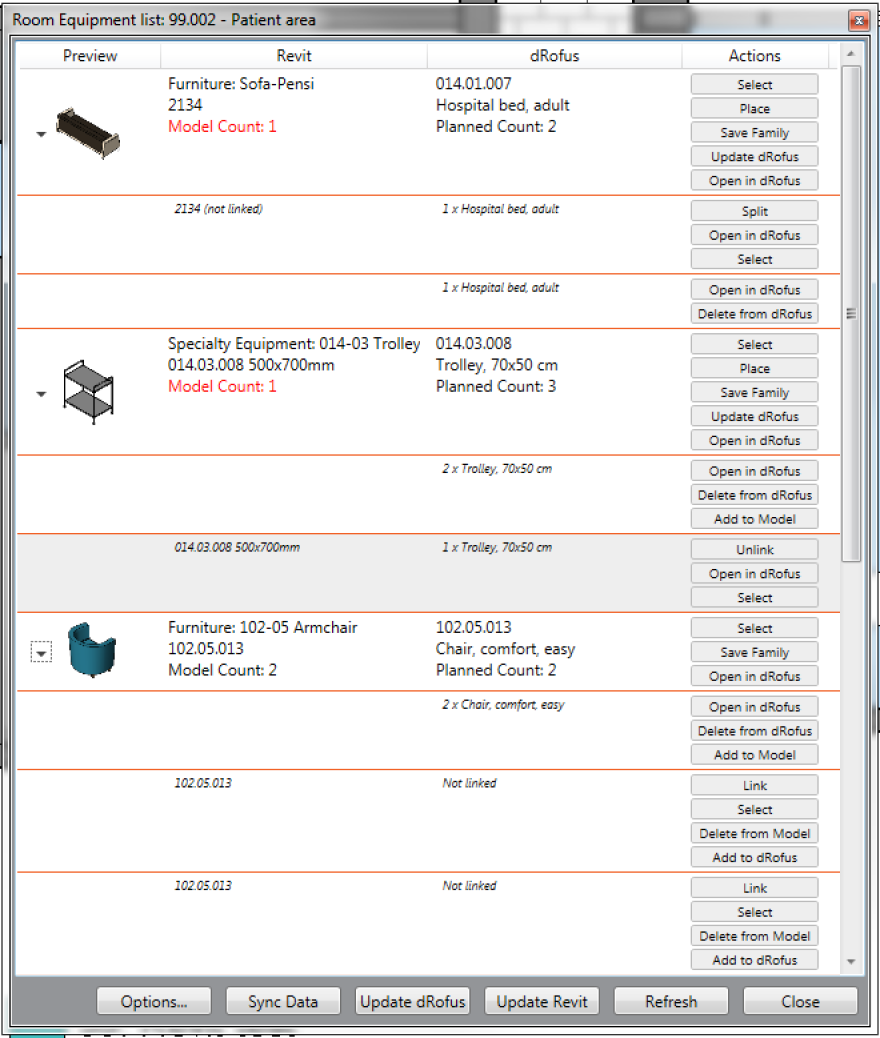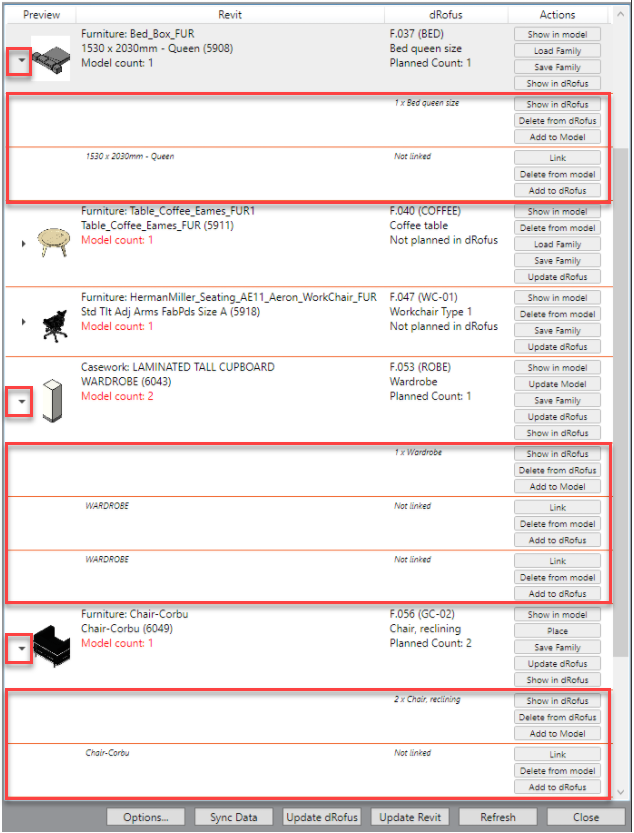You By clicking on the little triangles (highlighted) within the Items in Room Window, you can expand the row that represents a single item type and see all the items of that type (representing a single Family Type / Item) to display all of the Family instances / Item occurrences for that particular Type placed in the model and / or planned in dRofus. The items Items can either be linked / matched or unmatched. If the items Items are linked / matched, both model instances and instances placed in the model as well as occurrences planned in dRofus are shown together in one located on the same line. That means that This enables these individual items can to be synchronized and a any quantity mismatch mismatches can be fixed either by changing modifying the number of designed items or by adjusting the planned quantity in dRofus.
Some instances can be matched to an occurrence even though they are not linked to it explicitly. Instances and occurrences are matched automatically when there is no doubt which is which. There is no need to link them explicitly in that case in order to synchronize data or adjust quantity.
If instances are not shown together with the occurrences, you can link them by pressing quantity of either placed Family instances or planned Item occurrences.
If a Family instance is not shown together with an Item occurrence, you can link by selecting the "Link" button of within the instance row and then selecting the occurrence that you would like to link it to. In other words, specific Family instances can be matched to specific Item occurrences.
It is possible to ungroup linked / matched instances by pressing selecting the "SplitUnlink" or "UnlinkUngroup" button of within the grouped row. It This can be particularly useful if you decide to link the item occurrence (for example) link a Family instance to a different Item occurrence or to regroup them. Pressing the "Split" button would only take instances marked as "(not linked)" out of the group, while the "Unlink" button means that even the linked instances would be taken out of the group and unlinked.