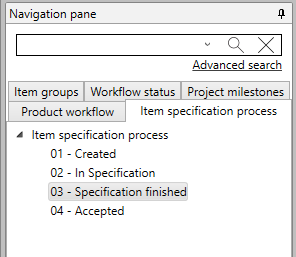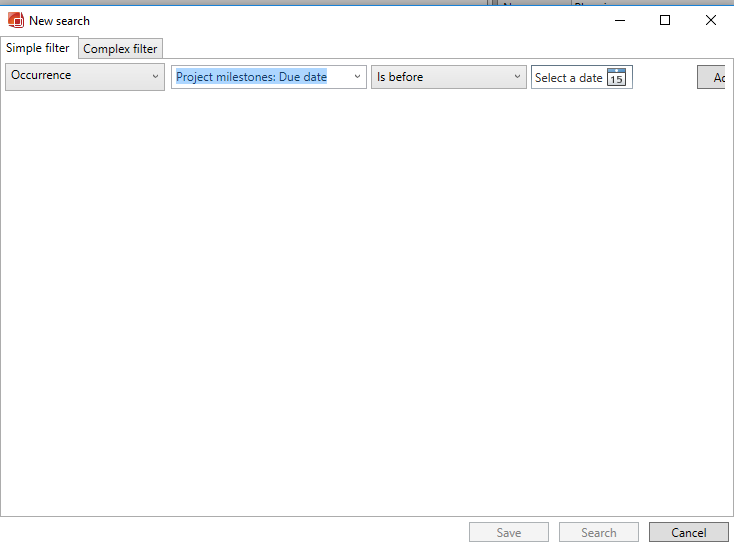You can add statuses to items, occurrences, products or systems to keep an overview of where in a work process each is placedA pre-defined Status value can be applied to Items, Occurrences, Products, Systems or Rooms as a way of providing an overview of work process for each.
For example , if you may need to have a specification process for items with an overview record the process of specification for items in a way that can provide an indicator of:
- which items are still being specified
- which are finished have been specified but not yet acknowledged verified and
- which have been accepted by the building end users as complete
You can use statuses for thisallocate Status to indicate these values. You can then also use the same - or new different - status Status sets for occurrencesOccurrences, and/or productsProducts, and tag assign these independently independent of the items they are related Items that another Status may be assigned to.
In our example below, we add product statuses Product Statuses (for suppliers Suppliers who are required to document the product Product for Maintenance and Operations):
- Ready for documentationCreated
- In documentation
- Ready for acceptance
- Not Accepted
- Specification
- Specification finished
- Accepted
The dRofus admin sets Administrator needs to first set up the status sets for you, and these appear Status fields and sets for the Project. The sample example appears in the navigation panel as seen belowbelow under the "Item specification process" Tab.
In our example above, the admin Admin of this project has also added the "Workflow status" field tab as a status field Status set valid for both systemsSystems, itemsItems, occurrences Occurrences and productsProducts, while the "Item specification process" has been added as a status for items only, "Product workflow" for products only and "Project milestones" for occurrences Occurrences only. (See Status set-up for a description of how to add a new work process and statusStatus tab and Status Set).
When you are editing the items, occurrences or productsworking in the Items, Occurrences or Products Modules, you will see be presented with the status Status field(s) under the classification Status section in the properties panelProperties Panel. In our example, the items Item and products Products views will show the following (different) status Status fields under ClassificationStatus:
Item:
Product:
To see view all products Products with status "01- Ready for documentation", select the "Product workflow" header tab in the navigation panel and choose select the status Status you want to have an overview of would like to view (here: 01 - Ready for documentation"). Make sure you have the product panel open to see the list of relevant products.
Statuses can be used as a criteria for extraction in item Item and occurrence Occurrence reports, and will can be displayed as an additional field in these reports.
Sequential
...
Status Sets
It is possible to have a status set that is set up a Status Set to be sequential - that is, when you are at a certain status Status (eg. in the product Product workflow above) a user will only be able to process can only change the issue to a status Status that is higher in the workflow, and but not be able to set the issue to a lower status.
If an object Object needs to be set to a lower status on a status set Status for a Status Set that is sequential, then only the admin Admin has the right permissions to do so.
The determination of whether a status set is sequential or not, is regulated in via the settings for the status. A status set that has been sequential can be changed to not sequential, and vice versa.
...
It is possible to determine that status sets certain Status Sets should be milestones, that is, that they are can be set up with a due date. The reason to do so, would normally to be able to extract everything that is getting close to a due date across the different milestones. The due date is a setting found on the status set, and can only be changed modified by the adminAdmin.
An example of a milestone set:
...
Searching for all occurrences due before a certain date:
To understand how to set up status for a project, see Status Setup
| Anchor | ||||
|---|---|---|---|---|
|
It is only the Project Administrator who has the rights to set up status. How to do this is explained below, so that a user who requires a new status will know the choices that have to be made.
- The setup can be found under Administration Settings
- Under project, choose "Status"
- Press "Add" to get the dialogue below:
- "Name" - will end up as the name of the work process (eg. "Product workflow")
- "Is sequential" - choosing this, means that a user only can choose the statuses that are further out in the process than the current status. Only the Admin can go back in a process.
- "For systems" - "For items" - "For occurrences" - "For products" - concerns what this work process should be set up for. Please note that if you choose e.g. both Items and Occurrences here, there will be separate statuses on Items and Occurrences, as described above.
- "Has due date" - enables a date field on the status.
In the example above, the setting looks as follows:
Then Admin then needs to go into the Items Navigation Panel to set up the steps for each work process. For example, to add a new step - closed - to the Item specification process, the user has chosen "New" at the top right, to add the properties of the status "06 - closed":
Once a Status has been added, it can immediately be used by all who have access to the database.